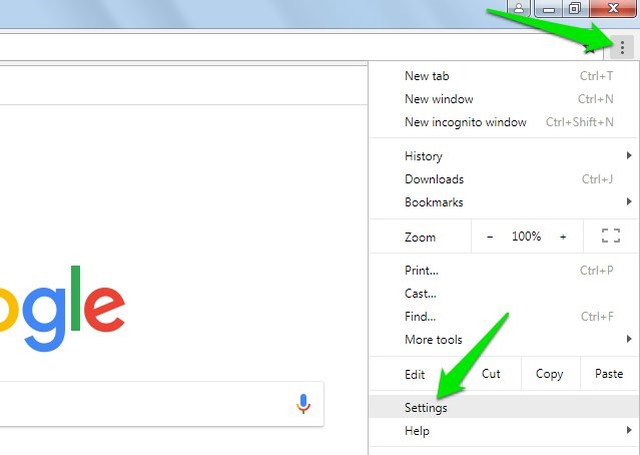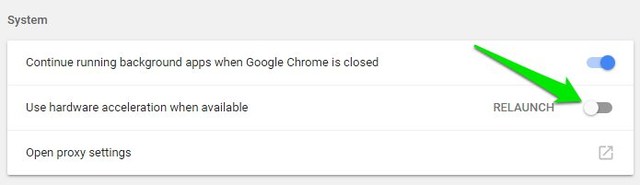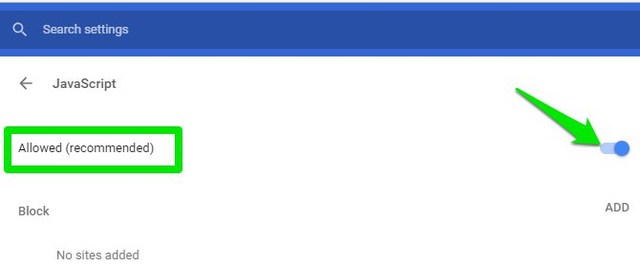However, just like no sound on YouTube problem, this problem also has many causes. Therefore, I am listing multiple possible solutions to fix YouTube black screen issue. Let’s get straight to them.
1. Disable your Ad blocker
If you are using an ad blocker, then it might be the cause of the issue. Some ad blockers can disrupt YouTube videos or are unable to fully block the ads, which leads to video not showing. SImply disable your ad blocker and reload the page. If it works fine afterward, then try switching to a different ad blocker, such as uBlock or Adblock Plus. There is also a possibility that the YouTube channel owner might have blocked videos for adblock users. So you’ll have to disable your ad blocker to watch their videos.
2. Disable Hardware acceleration
Hardware acceleration is also a common cause of video related issues. Most browsers have hardware acceleration enabled by default, which may lead to YouTube showing a black screen. Just disable hardware acceleration in your browser and see if it fixes the problem. I am going to show you how to do it on Chrome, if you are on a different browser; then check this guide.
Click on the Chrome main menu at the top-right corner and select “Settings” from it.
Now click on “Advanced” at the bottom and then scroll down and disable the “Use hardware acceleration when available” option.
3. Make sure Javascript is enabled
YouTube requires Javascript to perform many of its functions, if it’s disabled, then videos may stop showing on YouTube. Although Javascript is enabled by default on all the browsers, but you might have manually disabled it. I am going to show you how to enable Javascript in Chrome, for other browsers; refer to this guide.
4. Sign out from YouTube
Sometimes logging out of your YouTube account and browsing as a guest may fix this problem (worked for me once). Simply Click on your profile button at the top-right corner and select “Sign out” from it. Once signed out, try playing videos as a guest to see if the problem is fixed. If this fixes the problem, then, unfortunately, there is no reliable solution to fix it as the problem is at YouTube’s end. For me, I just waited and logged in after a few hours and the videos started working fine. You can try the same, and for now, just browse as a guest.
5. Disable extensions and clear browsing data
If you are still facing the issue after following all the above solutions, then it’s probably a problem with your browser. Your browser data and third-party tools can impact YouTube videos, so it’s better to clean it up. However, before you do the hard work, open up an incognito/private window and use YouTube inside it. Your browser data and extensions don’t work in a private window, so it should solve the problem. You can press Ctrl+Shift+N or Ctrl+Shift+P to open up a private window. If this fixes the problem, then here are the instructions to disable extensions and clear data in the popular browsers. Otherwise, skip to the next solution.
6. Use a different browser
If it’s a browser related problem, then switching to a different browser will most probably fix it. You can try out Chrome, Firefox, Safari, Opera or Microsoft Edge. YouTube usually works fine in these browsers. If the problem is fixed, then either reset your default browser or completely uninstall and then reinstall it. It could also be a bug with the browser update, so you may have to wait until it is fixed and updated.
Ending words
In most cases, video not showing on YouTube is caused by wrong browser settings or third-party tools. However, that doesn’t mean YouTube itself can’t be the culprit. The above solutions should be enough to solve the no video on YouTube problem. If you are still stuck, let us know in the comments what problem you are exactly facing and we may be able to help.