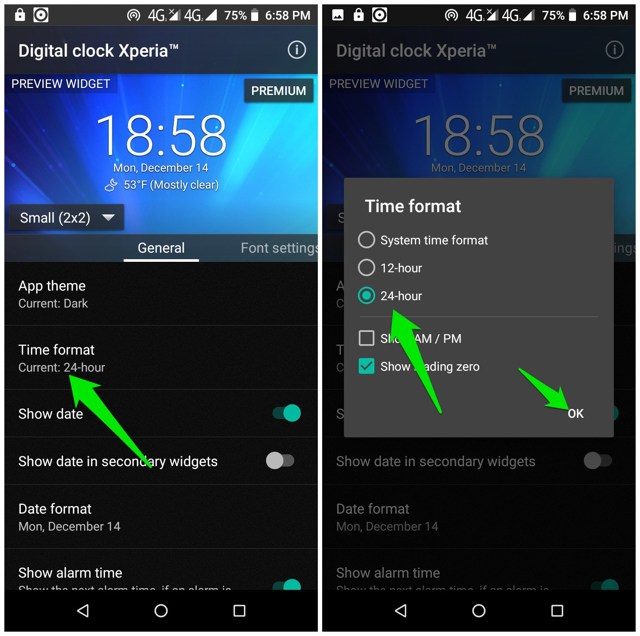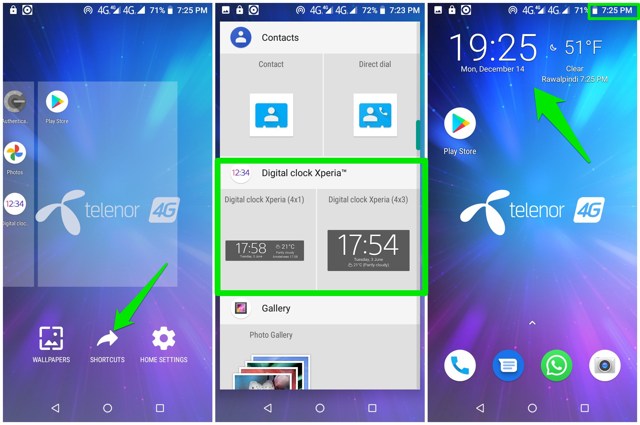Say, you are in a country where the 24-hour format is widely used, but you like the 12 AM/PM format? If you have time visible in both the formats, you can easily keep track of schedules without needing to convert time in your head. In today’s post, I’ll show you how to see time in both formats on your Android phone.
View time in both 12 and 24-hour formats on Android
On your Android phone, you can view the time at the top of the screen next to the battery icon and on the home screen as a widget. So all we need to do now is select 12 AM/PM format in one section and 24-hour format on the other section, which will allow you to view time in both the formats at the same time. However, the big problem here is that the default clock app of Android uses the same time format for showing time at the top of the screen and in the widget. Therefore, you’ll need to use a third-party clock app you can individually create a home screen time widget that shows time in the other format. For this purpose, I have found the Digital Clock Xperia app to be perfect as it makes it very easy to add and edit widget format. Of course, it comes with many other cool features too, like custom widget size, weather information, and different themes; but I’ll let you explore that yourself.
Using Digital Clock Xperia
For demonstration, I am using the 12 AM/PM format in the default clock app to show at the top of the screen and the 24-hour format in the widget. Although you can switch it around if you prefer. Open up the Digital Clock Xperia app and tap on “Time format” on the main screen. Here select your preferred format; in my case, I am selecting “24-hour”.
Now you need to add the widget on the home screen. Tap and hold on an empty space on the home screen and select “Shortcuts” when the option appears. Now move the Digital Clock Xperia section and swipe left to see all the available widget sizes. Tap and hold on the widget size you like and then drop on the empty space on the home screen to apply it. The widget will sync time and show you the current time in your selected time format.
Ending words
Although this method works fine, you will have to open up your phone’s lock screen to be able to see the time in both formats; the lock screen only shows the time in the default clock’s format. Other than this hiccup, it’s definitely a great way to keep track of time in both formats. If you know any other easier way to show time in both formats at the same time on Android, let us know in the comments below.