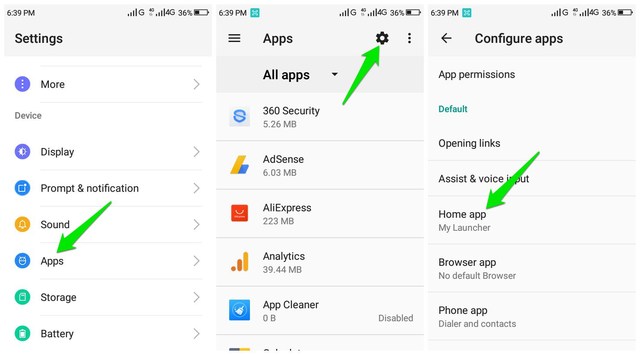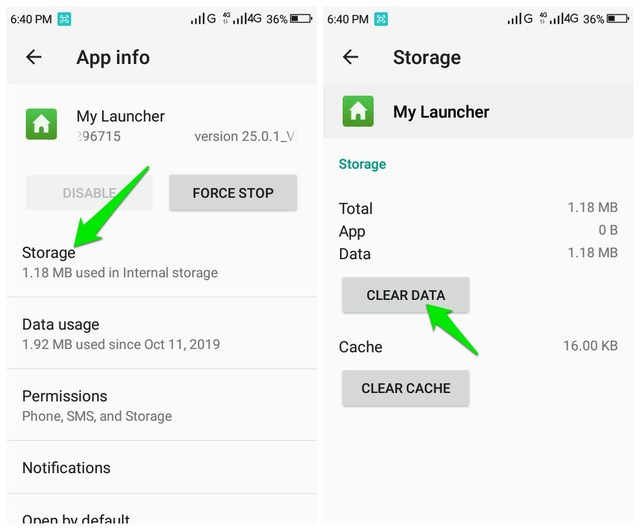Today, I will show a simple trick to get rid of all the shortcuts on your Android home screen and start over.
Remove all the app shortcuts on the home screen
Your phone’s launcher controls the shortcuts on your Android home screen, and as the launcher itself is an app you can reset its data to delete all the shortcuts with a single tap. However, before we reset the launcher app you need to know the exact name of your phone’s launcher as it’s different from phone to phone. Here’s how: Go to your phone’s “Settings” and tap on “Apps”. Here tap on the “gear” icon at the top-right corner. You will find the name of your phone’s launcher under the “Home app” option. In my case, it’s “My Launcher”.
Now that you know the name of your phone’s launcher app, let’s see how to find it and reset it. Go to the “Apps” section again and from the top-right menu click on “Show system”. Now scroll through the list of apps to find your phone’s launcher app and open it. The list is alphabetically ordered so you can directly move to the right starting letter.
Here tap on the “Storage” option and then tap on “Clear data”.
This will delete all the data stored for your phone’s launcher, including home screen shortcuts. However, this will also delete your other launcher related preferences, such as your wallpaper or custom folders, etc.
To conclude
When you want to start over with a clean home screen, reset the phone launcher is definitely an easy way to clean things up. However, you should avoid using this option if you have lots of custom folders or need to keep many shortcuts on the home screen. Let us know in the comments if you find this little trick useful.