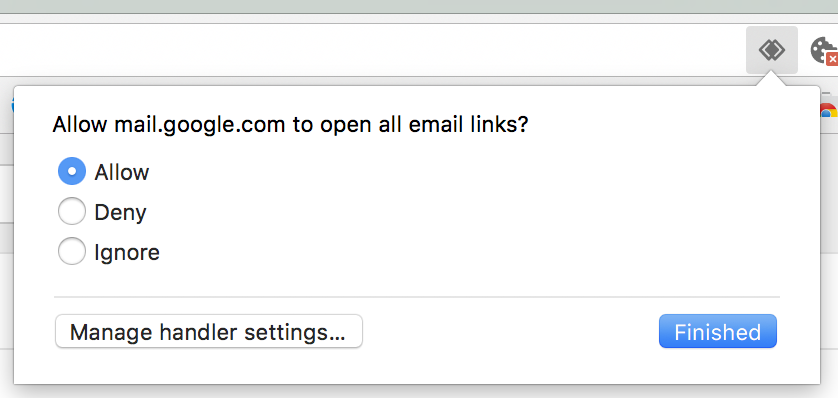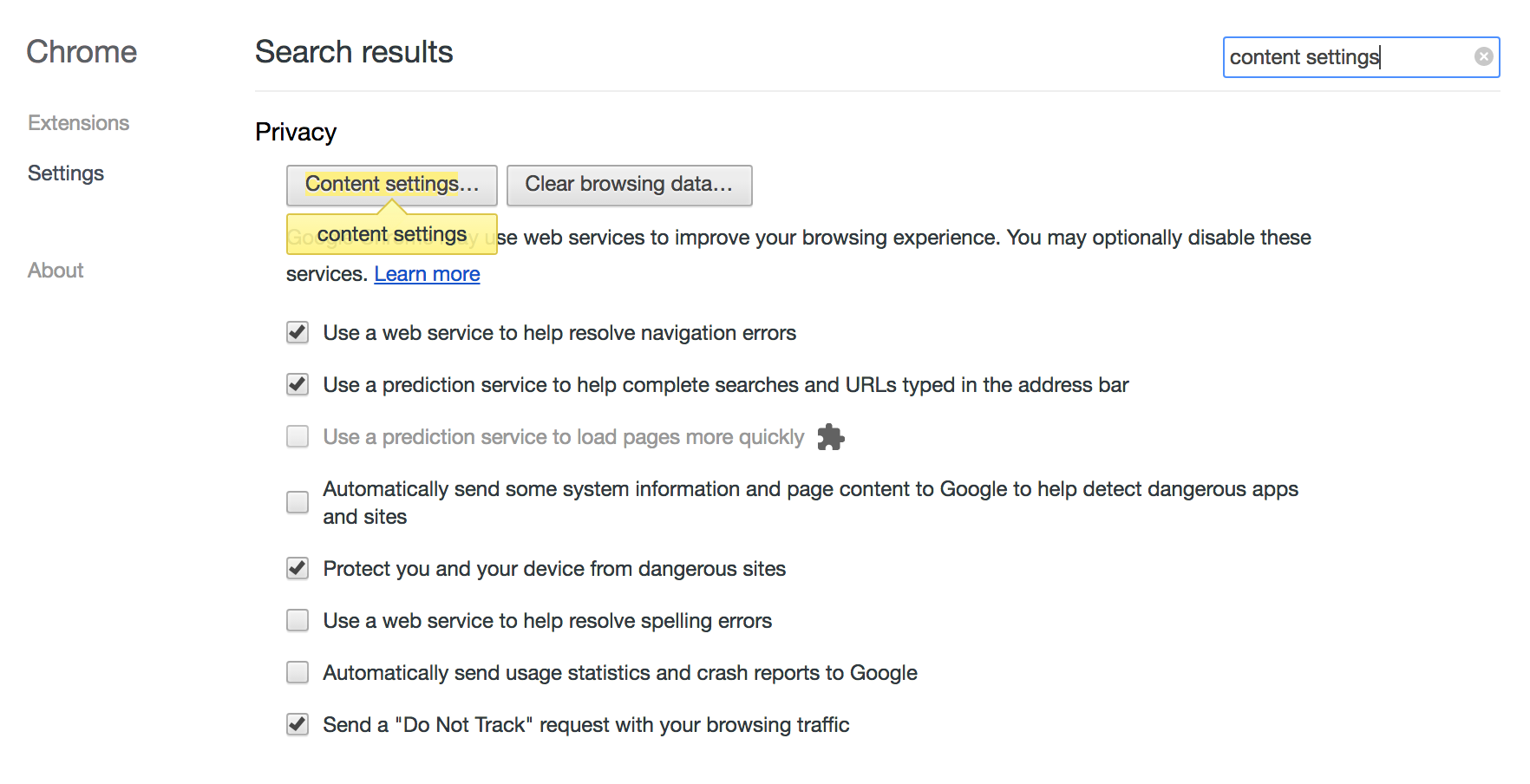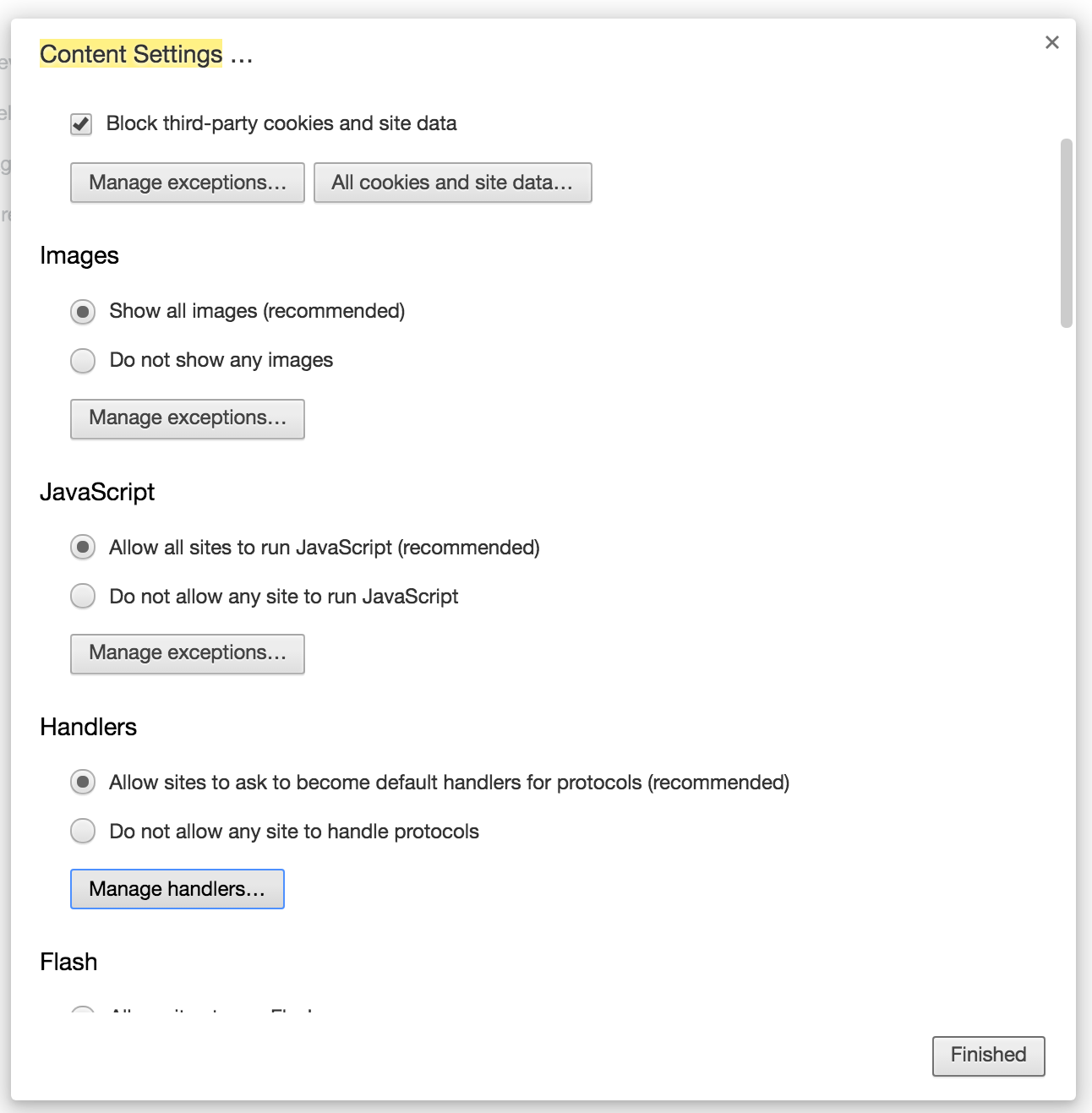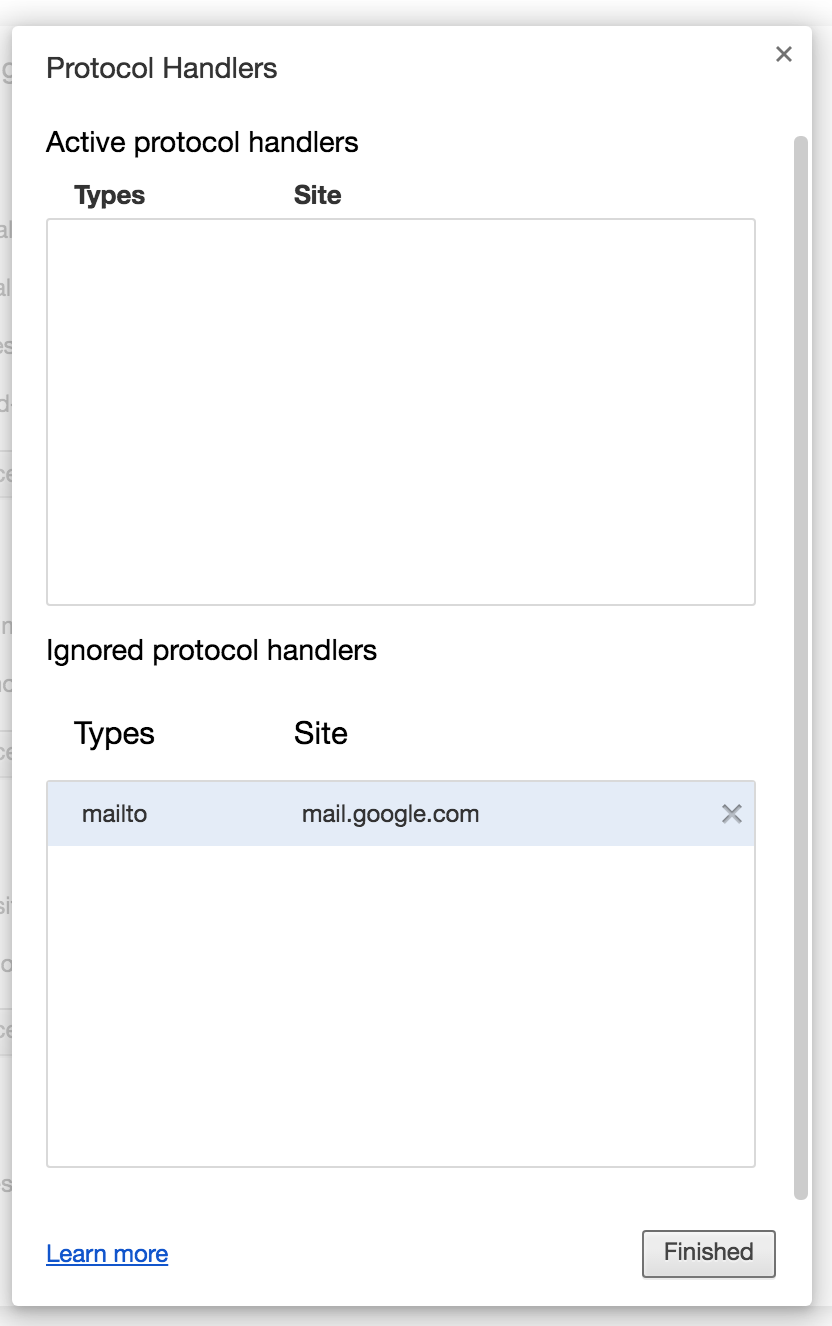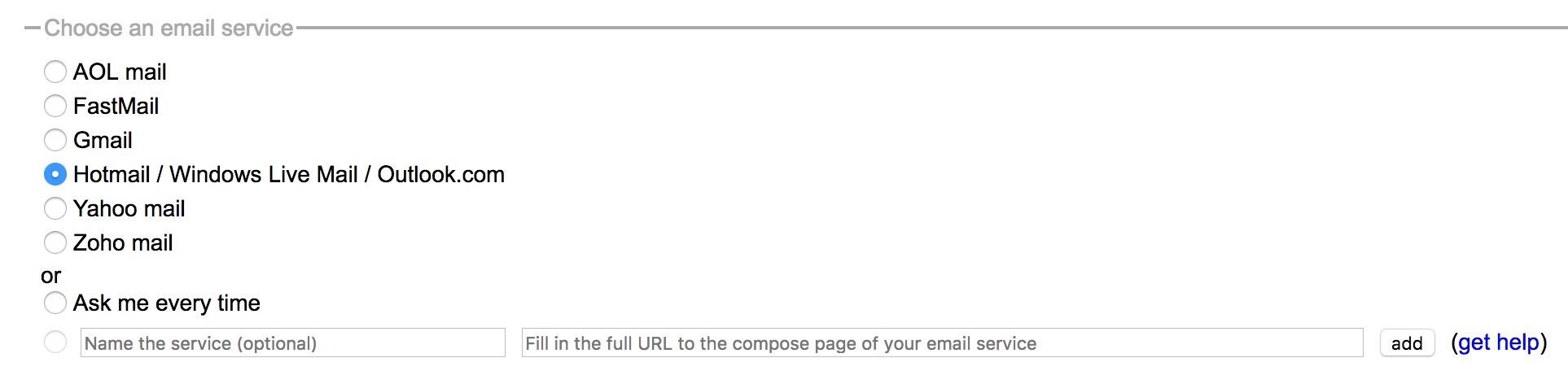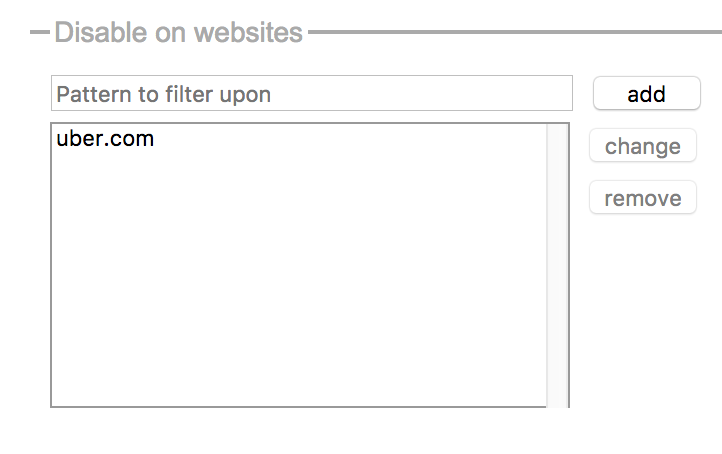This should especially come in handy and save time for some business users who are made to use a separate service that’s not among the popular choices like Yahoo, AOL or Outlook.
How to Open Mailto Links via Your Preferred Email Provider
How to Open Mailto Links via Gmail
Maybe it’s an anticompetitive move but Google at least makes it much easier to set Gmail as the default service for opening mailto links compared to other providers. Of course, like anything Google makes, it’s hidden in plain sight so here’s how to set it: Step 1: Open Gmail from Google Chrome and make sure you’re signed in. You’ll see an icon which I can best describe as two angled squares intersecting with each other. Click this icon. Step 2: From the pop-up message below the icon, select Allow. That’s it. Now when you open any email hyperlink it should take you directly to Gmail’s compose window. In case you don’t see this icon it could mean that you could have selected Ignore inadvertently. To rectify this, Step 1: Open Chrome Settings and search for Content Settings Step 2: Scroll down till you see the Handlers Subheading. Select Manage Handlers. Step 3: You should see mail.google.com under the Ignored items list. Hover over and click the x button to clear the item. Now follow the previous steps to re-enable the option. RELATED: 2 Tools To Easily Send an Encrypted Email in Gmail
How to Open Mailto Link Via Any Email Provider
For any other email provider, the extension Mailto takes care of the task at hand. The Mailto extension has built-in support for the following email providers:
AOL Mail FastMail Hotmail/ Outlook Yahoo! Mail Zoho Mail
If you’re using anything other than these providers for email, paste the URL to your provider’s compose window. Once the extension is installed, here’s how to set your choice: Step 1: Right click on the Extension and select Options. Step 2: From the Settings page for the Extension, select your email provider preference or add your own manually and you should be good to go. There’s also an Ask me every time so that you get to choose on every occasion. Additionally, using this extension will allow you to disable your preference for certain websites which you can manage by adding exceptions to the Disable on websites list. RELATED: How To Download Gmail Emails and View Them Offline in Your PC