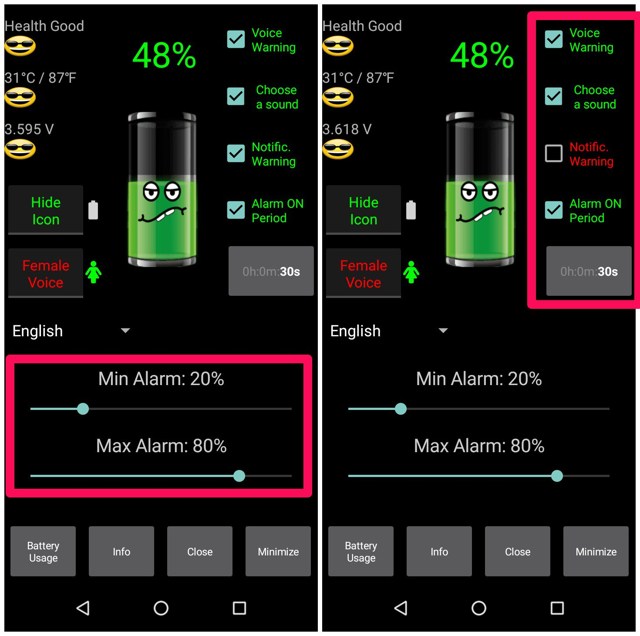keeping a constant eye on your phone battery is honestly not worth the hassle. However, you can get an Android app that will keep track of your phone’s battery level and will notify you when it will reach a specific threshold. In this post, I’ll introduce one such app that will help you manage your phone’s battery level to charge it optimally.
Get battery level notifications
There are many apps for this purpose, but I will recommend you to try Battery Alarm. I personally like this app for its simple interface and being completely free without any ads. The app gives you complete control over exactly at what percentage you would like to be notified, whether you are charging the phone or using it unplugged. Battery Alarm has a pro version as well, but its free version has all the required functionality. The pro version lets you get extra controls like more control over alarm repeat timer, a male voice for alarm, and the ability to hide app icon from notifications. Install the app and follow the below instructions to setup notification for the phone battery charge level.
Using Battery Alarm
Open up the app and you will find two sliders at the bottom. You can use the top slider to set alarm for minimum battery level and the bottom slider to set alarm for maximum battery level. Therefore, if you want to be notified at 20% while using and 80% while charging, then set the top slider to 20% and the bottom slider to 80%. You can also set a slider to 0 (zero) to disable it if you don’t want to be notified for both charging or discharging. There are also options on the right side that allow you to configure how you want to be notified. You can choose a sound/voice alarm along with a notification or choose just one of them. In the free version, you can set alarm to go off after every 30sec max, you’ll have to buy the pro version if you want a longer repeat time. Although I believe the 30sec timer should work fine for most users.
Once the alarm is set up, it will go off if it finds the current percentage above or below the threshold no matter in what order. To make the alarm work, you’ll have to make sure the app is running in the background, so don’t kill the app from the list. Its icon will stay visible in the notification bar (free version only) and you can see the status of the alarm from here as well.
Ending words
I am sure notification for battery charge percentage can be useful for many other things apart from optimally charging the phone. For example, you can set up less battery notification if it’s hard for you to access a plug to charge the phone. This will ensure you never drop the phone battery below a critical level in case you’ll be away from the charging plug for a while. Let us know in the comments if you found the Battery Alarm app useful.