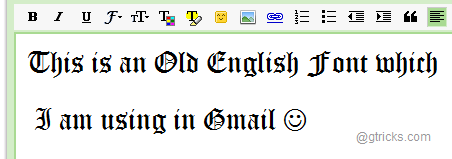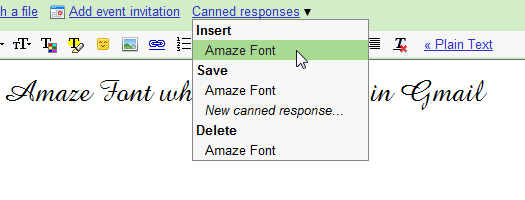Using Different Fonts in Gmail Other Than Provided
First thing you need to do is to turn on Canned Responses in Gmail. Canned response is a feature which lets you insert same text in different mails. Thus it works like an automated message which saves your time as you need not to write same thing again and again. To turn-on this feature, go to Gmail settings > Labs tab > Canned Response section > Enable it and save changes.
Now open MS Office Word or any other document editor and choose your desired font, size and color. Now type some sample text like Dear XYZ using preselected font settings. Give some space after the sample text by either having multiple spaces or few lines by pressing Enter key.
Select all sample text plus white space (Press Ctrl + a) and then copy it (Press Ctrl + c).
Now, go to compose message in Gmail and paste (Press Ctrl + v) the previous copied text. You will notice that your desired font has been inserted into mail body.
Save this font style by clicking on canned responses below subject box and selecting Save > New caned response. Give a convenient name to remember like font name.
It’s done :). From now on whenever you would like to use different font in Gmail, just click on canned responses and select the previously stored font. Your sample text will appear and when you type along with it, the fonts will automatically change.