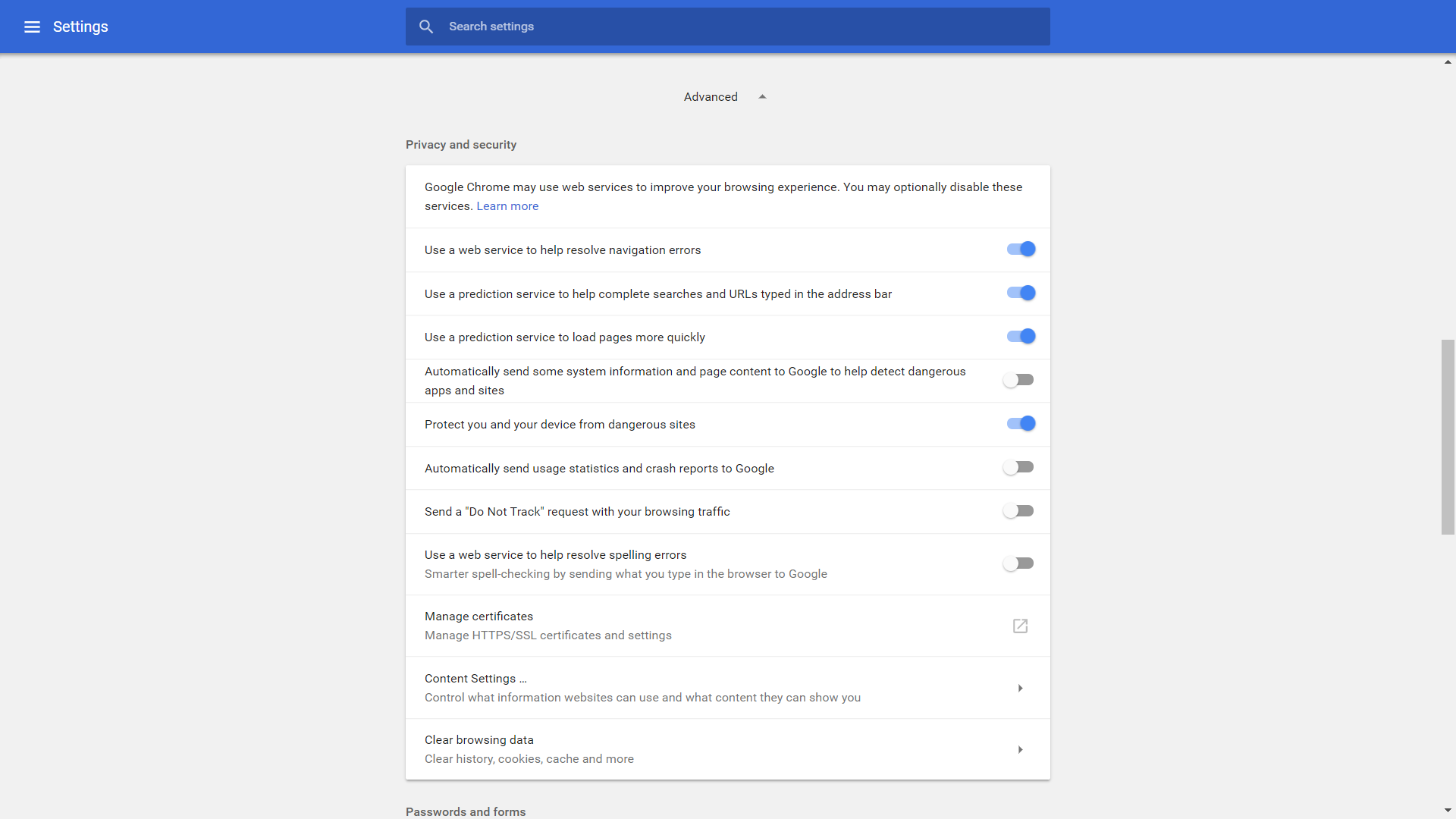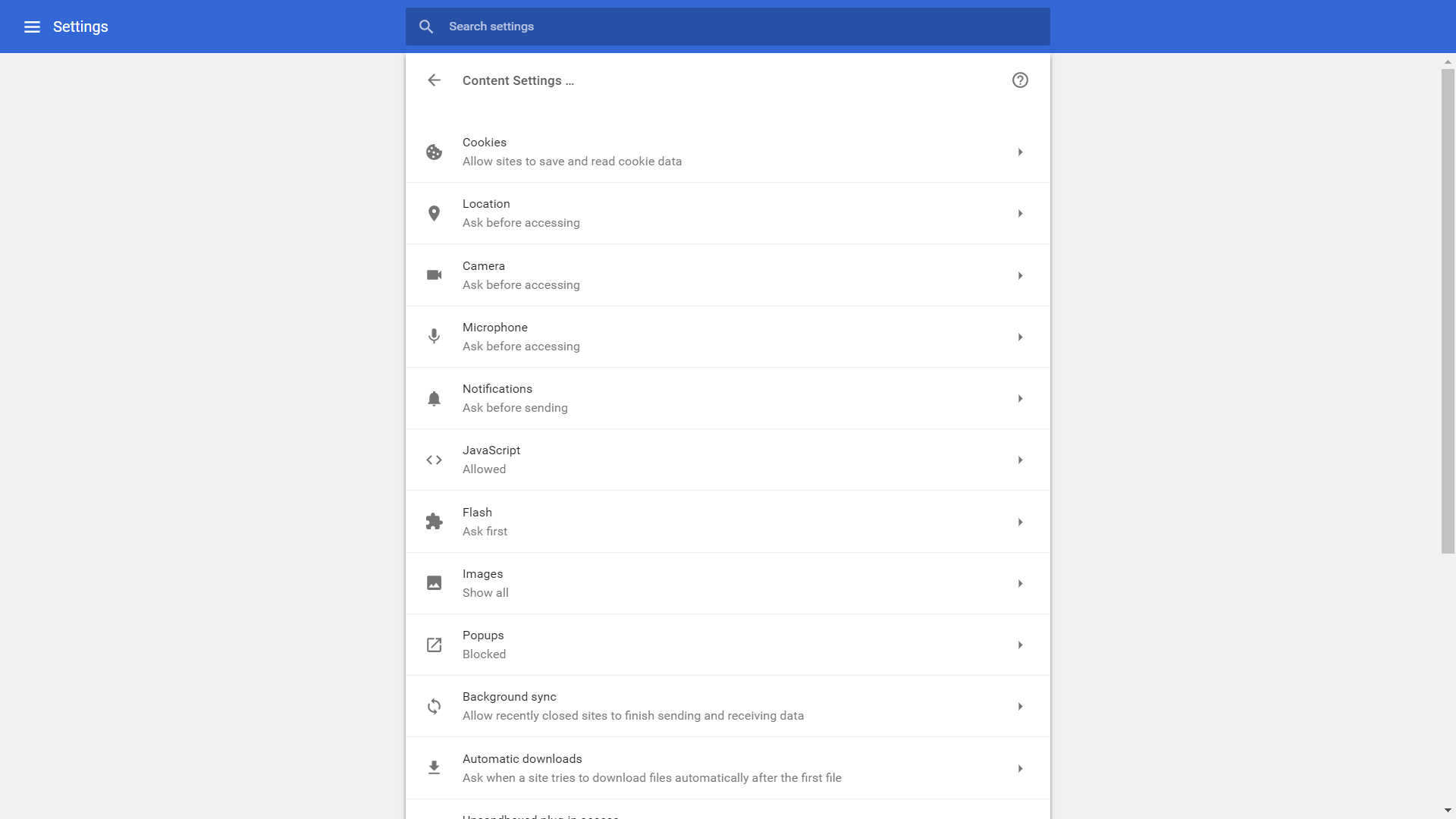While permissions like Javascript and cookies are essential for the smooth performance of your browser, this is unnecessary and in no way enhances the way you browse the web. Giving access to your location to websites might be useful in some situations. But no one wants the website they visit to track their location every second. Related : How to Enable Right-Click on Websites Which Don’t Let You So if you have ever thought of blocking websites from accessing your location but never figured out how to do it, follow these simple steps to permanently block websites from asking access to your location.
Step 1:
Open the settings of your Google Chrome Browser by clicking the options button on the top right corner.
Step 2:
Now in the settings page scroll down till the end where you will find the advanced settings. Click on it to expand.
Step 3:
There will be a lot of options in the expanded advanced settings. Search for content settings by using the shortcut keys Ctrl + F.
Step 4:
After finding the content settings option, click to open it. You will now find the location option listed among others. Click to open it.
Step 5:
By default, the recommended settings would be ask before asking. Switch it to blocked.
Related : View & Manage Your Location History Using Google Maps Timeline That’s it. You have now successfully blocked all websites from accessing your location. You never have to worry about the CBI tracking your location after downloading an illegal torrent anymore!