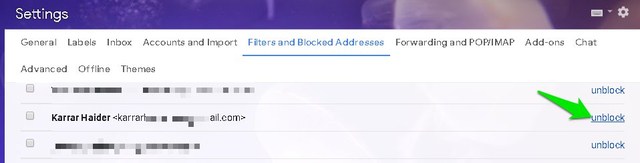Blocking users is a great way to keep annoying emails out of your inbox while still keeping access to them for at least 30 days. And today I will show you how to block someone on Gmail and also how to unblock someone on Gmail in case you have a change of heart.
Block someone on Gmail
To block someone on Gmail, you must receive an email from them first. If you have the email in your inbox, follow the below instructions to block them: Step #1: Open up the sender’s email and click on the “More” button at the top-right corner.
Step #2: Here click on the Block “Sender’s name” option and confirm the prompt that comes up.
That’s it, the sender will be blocked and all their future emails will be sent to your spam folder. You will also get a prompt to move the current email to spam as well.
Unblock someone on Gmail
If you change your mind after blocking someone on Gmail, then you can easily undo this from Gmail settings. Below you’ll find the step-by-step instructions: Step #1: Click on the “Gear” icon at the top-right corner of your inbox and select “Settings” from it.
Step #2: Now move to the “Filters and Blocked Addresses” tab.
Step #3: Here you will see a full list of blocked senders. Simply click on “Unblock” next to the sender you would like to unblock.
This will unblock the sender and all their future emails will now go to your inbox. However, the emails already sent to spam will stay in the spam folder, you’ll have to manually move them back to the inbox.
Bonus method
The above instructions are enough to block or unblock someone on Gmail. However, if you want to directly delete messages of someone upon arrival or block an email address from which you haven’t received an email yet, then that is possible as well. To do so, click on the upside-down arrow at the end of the Search bar at the top.
Enter the email address in the “From” section and click on “Create filter” at the bottom.
Now check the checkbox next to “Delete it” and click on “Create filter”.
This will create a filter that will delete all the emails from the email address as soon as they arrive. To undo this, you will have to go to the same “Filters and Blocked Addresses” section in Gmail settings and delete this filter.
Ending words
The block option in Gmail can be used for blocking both regular users and company newsletters. Although for the latter, I will recommend you to use the unsubscribe option as it lets the company know that you are not interested in their emails and should exclude you from the email list. If you have any questions, do let us know in the comments below.