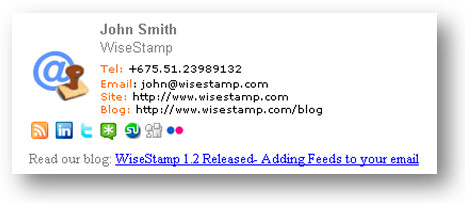Signatures save your time by automatically appending your name at the end of the message. Not only name, but you can also insert your location, rich text, and HTML in your Gmail to make it more flashy. Gmail support specifies that you cannot add graphics, rich text formatting, or HTML in your signature. However, there are tweaks to do so. You can now have your contact information, your picture, your time zone and location, your favorite quote, or some HTML inserted at the bottom of every message you compose.
How to have HTML as Gmail Signature
Update: Black Canvas is no longer available
There are two popular Firefox add-ons (Blank canvas and WiseStamp ) at hand to generate HTML signature. You can have any one of them. Blank Canvas Gmail Signature: Step 1: Install this add-on from the Mozilla add-on directory.[link] Step 2: Go to Compose mail. Beside From: box you can see the option to generate or insert HTML signature. Click on Create Signature for a new input box. Step3: you can preview it instantaneously and save for the future. WiseStamp E-mail Signature: Step 1: Install this add-on from the Mozilla add-on directory.[link] Step 2: Go to Tools> addons> WiseStamp > Preferences. Step 3: Create and preview at the same time. Step 4: While composing the Gmail signature, find the WiseStamp icon in the text toolbar to insert the type of signature. Difference between WiseStamp and Blank Canvas: If you have profound knowledge of HTML and wanted to design your own signatures then Blank Canvas will be perfect for you. There is no limit for the number of signatures in your repository. If you are a social guy and wanted to have all social network icons along with your signature then WiseStamp will be an ideal choice. Besides Gmail, you can even use it on yahoo mail, AOL, Hotmail, Google apps, etc. By default, WiseStamp inserts an advertisement with your signature, however, you can disable it from preferences>settings.
How to add your current location in your Gmail signature
Gmail blog suggests the usage of a new lab feature to append your current location with a signature. This will be very handy for people who are always on the move. Now, other people can know your current location and can also decide what is the best time to reply or call.
How to have the picture and rich text as your Gmail signature
Step 1: First of all you need to upload a picture. If you already have a picture over the internet then it must be public. And if you would like to upload pictures then you can use picasa/flickr/imagshack.us/photobucket. I would recommend Picasa or Flickr so there would be no chance of getting identified as spam. Step 2: Compose a message on Gmail and then open your browser window having an image. Step 3: Either you can highlight the image, copy it (press Ctrl+C), and then on Gmail compose window to paste it (press Ctrl+V) or you can just drag and drop your image from one window to another. Step 4: Write some details about you in rich text and then save this newly composed mail as a draft. Now, whenever you compose a new mail, just paste the image and rich text from the draft into a new mail. This image would be shown as an email signature and not as a different attachment.