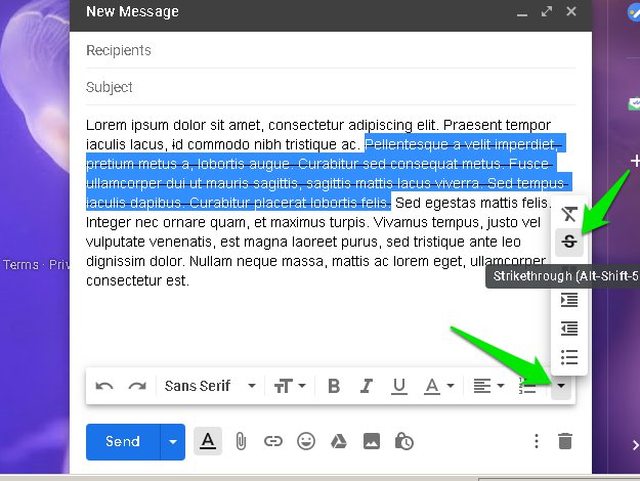Thankfully, at the start of 2019 Gmail has finally started supporting a strikethrough button natively. However, it is available in a rather obscure place so you may not be able to find it immediately. Therefore, today I’ll show you how to strikethrough text in Gmail natively.
Strikethrough text in Gmail
The strikethrough option is available in the native text editor of Gmail, and there is no need to enable it prior. Below you’ll find the step-by-step instructions to use it: Open the Gmail “Compose” window and type in the text you would like to strikethrough. Now select the text by holding the left-click and dragging, and click on the “Formatting options” button at the bottom.
Here click on the “More formatting options” button at the right end of the bar and select “Strikethrough” from it.
That’s it, you have successfully strikethrough text in Gmail.
Strikethrough text in Gmail using a keyboard shortcut
The above instructions are sufficient to strikethrough text in Gmail. However, it isn’t very convenient when you need to click three different options just to strikethrough. Fortunately, Gmail also introduced a keyboard shortcut to quickly strikethrough text in Gmail. Windows users can press “Alt+Shift+5” keys to strikethrough selected text. And Mac OS X users can press “Cmd+Shift+X” keys to strikethrough text. You can repeat both the above methods again to remove strikethrough from the text.
Ending words
Google introducing the strikethrough button natively in Gmail has really made email composing easier on the desktop. Unfortunately, this option still isn’t available on Gmail Android and iOS apps. You’ll have to depend on a third-party editor if you need to strikethrough text on your smartphone. If you have any questions, feel free to ask in the comments below.