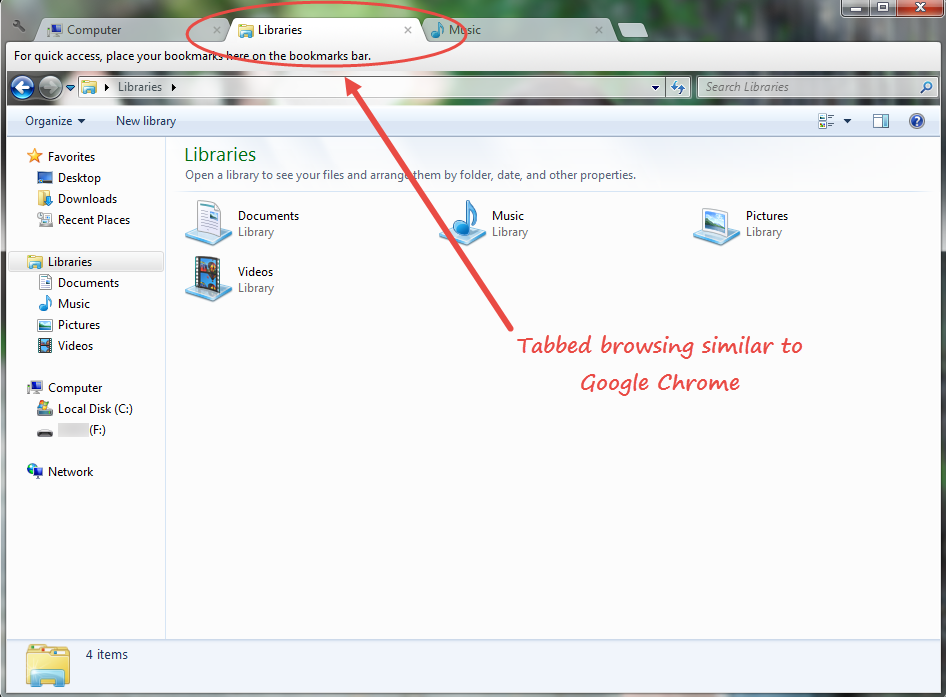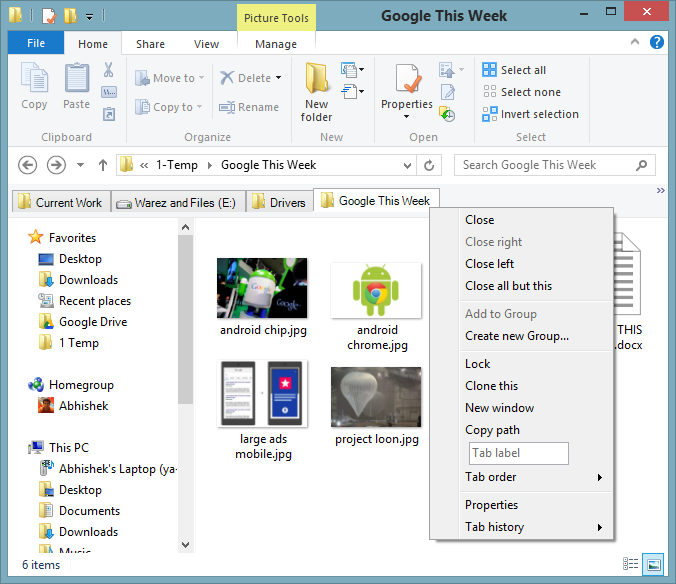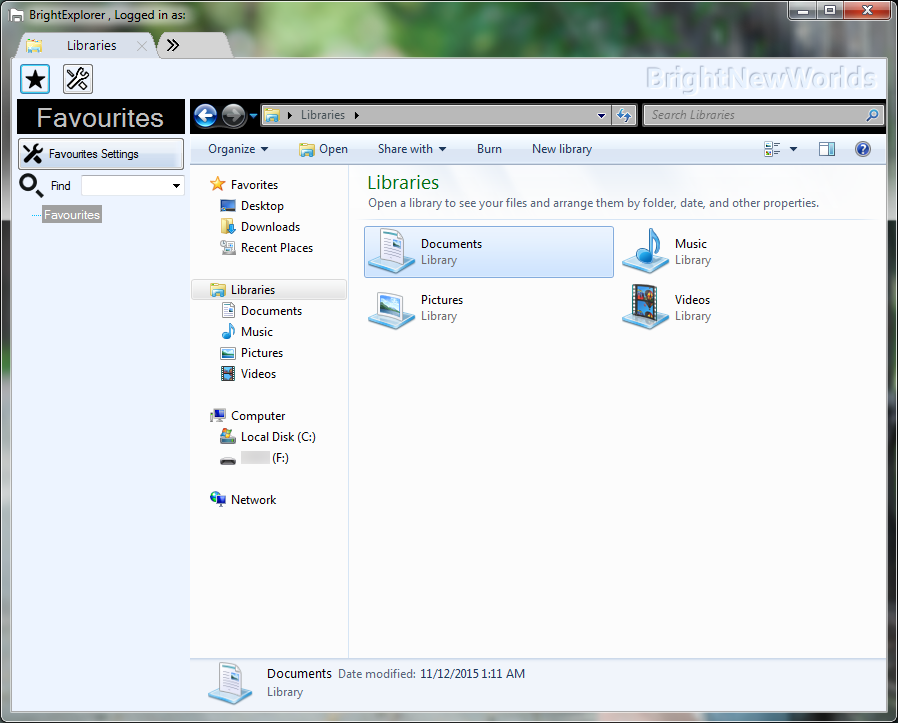Give your Windows explorer an interface similar to Google Chrome with tab browsing. There are many file browsing software that provides you with this kind of function. The problem is all lag behind the windows explorer in terms of performance or price. The solution for this is small applications or add-ons.
Enable Tabbed Browsing in Windows Explorer just like Google Chrome
Tabbed browsing has become the norm now, time to enable that in your windows explorer. #. Clover 3
Clover 3 offers you an Interface similar to Chrome, right-click for menu, and chrome-styled bookmarking. Even the shortcuts are as same as in chrome: ‘Ctrl + T’ for the New tab, ‘Ctrl + W’ for the new window, and ‘Ctrl + D’ for adding current location to bookmark, and many more. The application works smoothly without any hick-ups. It’s freeware with all the features loaded. If you are more inclined towards a better-looking one, you have the option of changing the theme. Mouse controls such as wheel click to open a window in a new tab, tab switching using mouse scroll, etc. enhance the accessibility of the explorer. #. QTTabBar
Apart from covering all the basic features of Clover 3, QTTabbar offers you a bunch of additional tricks. Open a new tab by middle-clicking on a folder icon; hover the mouse over an image or text and a preview toolkit will be displayed; assign different colors for fonts in the folder name and many more. You can preview and access the contents of a sub-folder instantly by clicking on the square with the blue arrow which appears when you move the mouse cursor over folder icons. Once you get used to the interface and shortcuts, you can enjoy tabbed browsing in your computer. #. BrightExplorer
Similar user interfaces like Windows explorer, BrightExplorer plays well with the existing keyboard shortcuts. Pretty much similar to the above software, BrightExplorer adds little fancy to it with features like organizing frequently used tabs into a list of favorites for quick access. Simply drag and drop tabs into the list of favorites. For doing this, you have to spend some bucks as the add-ons are charged. Bright Explorer has features and you will have to pay to use additional options which are free in the other two. All three applications provide similar services with slight variations. Clover 3 stands out with the better UI and shortcuts which are similar to Chrome, unlike the other two where you would need time to get used to them. BrightExplorer is good, but certainly could be made better. QTTabbar is something which we would recommend to you, because of the smoothness and the extra options to tweak settings are per your needs.