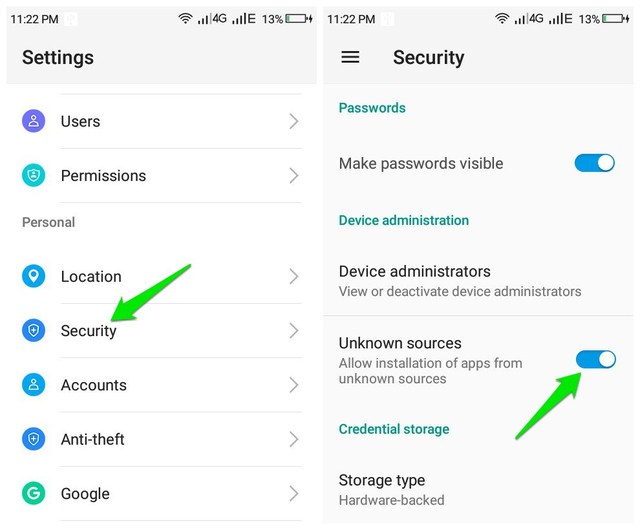If you are having a hard time finding the right ad blocking solution for your Android phone, then maybe I can help. In this post, I am going to introduce a simple ad blocker for Android that only requires a single tap to work. Let’s get straight to it.
Introducing Blokada
The ad blocker I am talking about is Blokada, a completely free and open-source adblocker. It’s a well-designed app that is small (less than 5MB) and light on system resources. All of its features work on non-rooted devices, and it blocks ads on both WiFi and mobile networks. Furthermore, it’s not limited to just blocking ads, it also blocks trackers and malware. Overall, Blokada a simple adblocker that does the perfect job of blocking all the ads without any complications. And as it’s open-source, you can be sure it’s free from malware or any other infections (here’s the source code).
Installing Blokada
Just like other adblocking apps, Blokada is also not allowed to be listed on Google Play Store. You can download it from the Blokada website and sideload it. Just follow the below instructions to do so: Go to your phone “Settings” and tap on “Security”. Now scroll down and enable the option “Unknown sources”. This will allow you to install apps from other sources besides Google Play Store.
Afterward, go to Blokada website and download the latest APK file. You can also get it from F-Droid and XDA Labs. The APK file must have downloaded in the “Downloads” folder. Just go there, open up the file, and tap on “Install” to install the app.
Using Blokada
Open the app and tap on “Continue” on the Terms and conditions and instructions pop-up (the instructions are worth reading though). Now tap on the white “Power” button at the bottom and Blokada will start blocking all types of ads. In the below screenshot, you can see how it blocked ads on the SoundWire app.
Although a single tap is sufficient to block ads with Blokada, but it still comes with amazing customization options that are worth tweaking. Below I am going to explain some important options of Blokada: Notifications: It’s enabled by default and will show a notification whenever Blokada blocks an ad. I will recommend you to disable it as it will show a notification every few seconds when it blocks an ad in the background. Enabling it allows you to see what type of address is blocked. Blacklist: Lists all the servers that could be used to block ads. By default, it only uses the Energized Blu list which is enough to block all mobile ads. But you can enable other servers as well if you want more aggressive blocking. Whitelist: Here you can add apps on which you don’t want to block ads. This already contains some Google apps on which the ads are not blocked. You can enable ads on these apps as well by unlisting them from the whitelist. Advanced Settings: Although there are many settings to mess around with here, you particularly may like to enable “Keep alive” and “Aggressive wakeup” options. These options prevent your phone’s battery saver feature from disabling Blokada or limiting its features.
Ending words
I have tried many Android ad blockers before, including AdGuard and Adblock Plus. However, most of them are either limited to the browser or require complicating manually setups and management. Blokada is definitely a reliable ad blocker for Android that is easy to use and manage. Do let us know in the comments if you have any questions or suggestions.