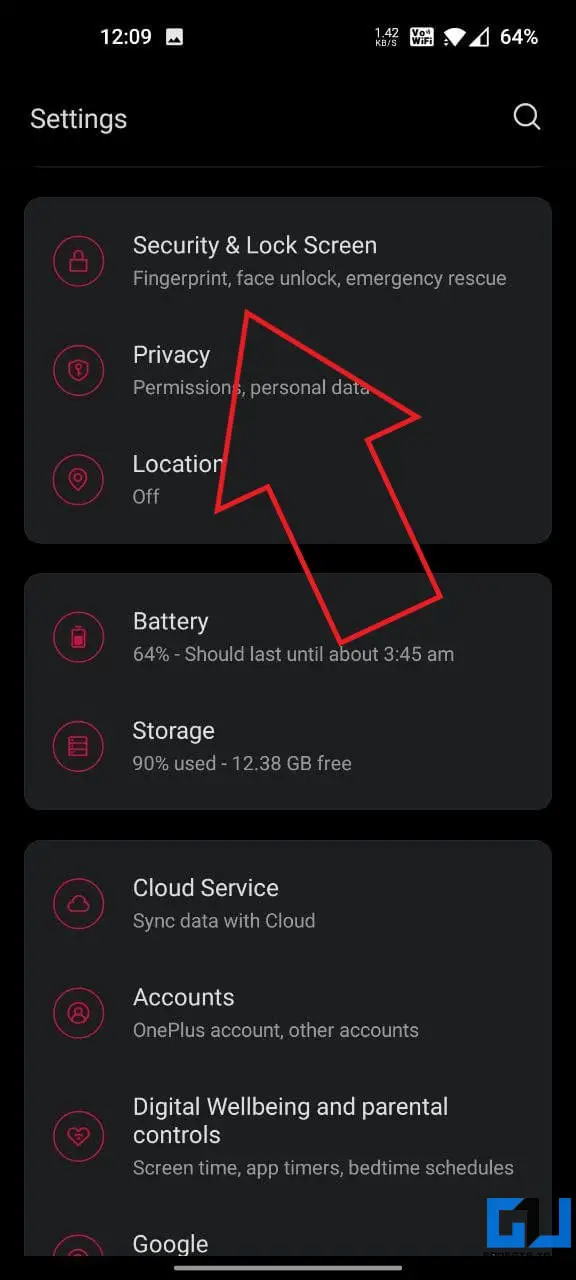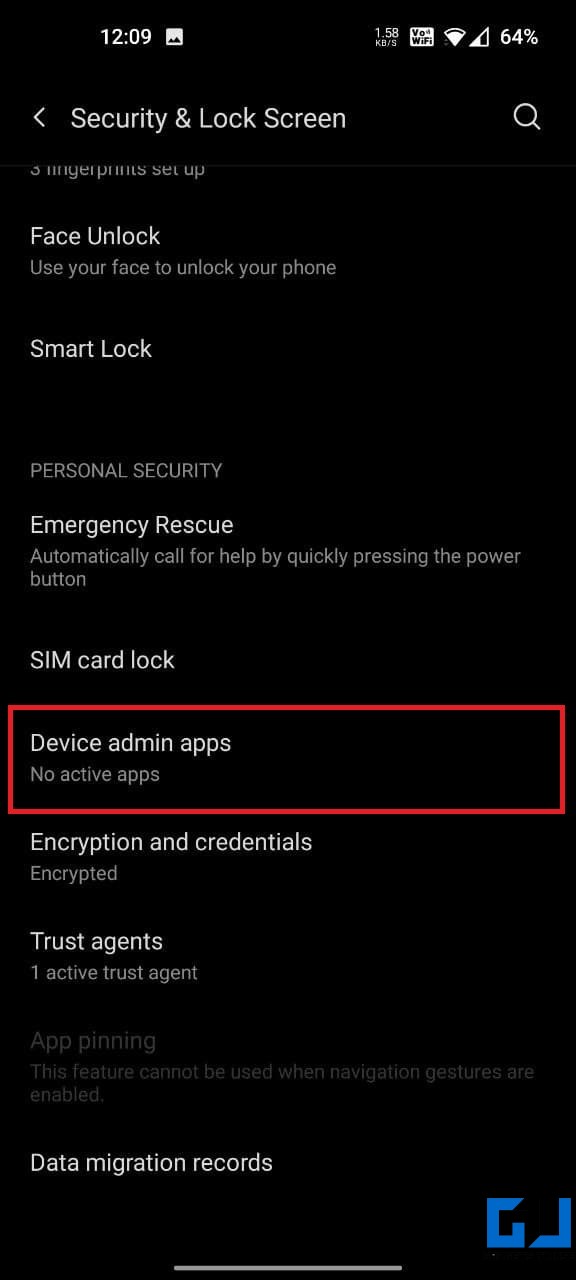Related | 8 Android Features To Increase Your Smartphone Security
How to Find if Your Phone Is Infected by Virus
For starters, phones can’t get viruses that traditional PCs do. Instead, they get infected by malicious apps that take control of the device to steal sensitive personal and financial information. Barring the terminology, below is how you can find if your phone is infected by a virus or malware app.
1. Look for Common Symptoms of Malware
A phone infested with a malicious app will show signs of sluggish performance. The malware will consume resources in the background, causing your phone to lag or freeze often. You’ll also notice the phone getting hotter than usual and reduced battery life. Besides, if you also see pop-up ads on your phone, then there’s some sort of adware on your device. Go through the list of recently installed apps, or check in the recent apps list while an ad is displayed to know who the culprit is. Once you find the app, remove it.
2. Check Your Data Usage
Another trait of malware or virus on phones is abnormally high data consumption. The malicious app may continuously upload your data, like contacts, photos, etc., in the background, causing a surge in data usage. It could also be adware generating clicks in the background or an app trying to use your phone’s hardware and internet to mine cryptocurrency. So, go to your phone’s settings and check the data usage. Look for apps with high data consumption. If you see an unknown app, remove it immediately.
3. Check Downloaded Apps
The other way to find viruses or malware on your Android phone is to check for apps you do not remember installing. Go to Settings > Apps & notifications > See all apps. Here, look for apps that seem suspicious, or you don’t remember installing. Uninstall them.
4. Look for Apps with Device Admin Access
Is the uninstall button greyed out for the app? This happens when the malicious app has managed to get the device administrator access. Below is how you can disable it: Once done, head back to the list of apps installed on your phone. You shall now be able to uninstall the app without any issues.
5. Run an Antivirus Scan
If you don’t want to go through the hassle, install an anti-malware app and run a scan on your phone. It will automatically detect and prompt you for action if required. You can use any reputed antivirus apps, including Malwarebytes, Bitdefender, ESET Mobile Security, Norton Antivirus, etc. Even the built-in Google Play Protect will warn you of potentially harmful apps on your phone.
What to Do if Your Phone Has a Virus or Malicious App?
Once you have identified the virus or malicious app on your phone:
Uninstall Suspicious Apps: Try uninstalling the suspicious apps from settings.Remove Device Admin: If the uninstall option is greyed out, go to Settings > Security > Device admin apps and deactivate admin access for the app. Retry uninstallation.Uninstall in Safe Mode: If it still doesn’t work, reboot your phone in safe mode. This will temporarily disable the non-system apps. You can now remove it without any issues.Factory Reset Your Phone: The last option would be to factory reset your phone, which would delete all the data, including apps and storage.
Can iPhones Get Viruses?
iPhone viruses are rarely heard of. This is because iOS works in a very closed security environment. The third-party apps and services are vetted through the App Store, which prevents malware on the device. While this doesn’t mean you can’t get viruses on an iPhone, you don’t need to worry unless you have a jailbroken device. This is because jailbroken devices can download apps from any source that aren’t usually checked for safety and maybe loaded with malware.
Tips to Avoid Viruses or Malware on Your Phone
Always download apps from the official store.Read app user reviews before installation.Check the permissions requested by the app.Do not click or open random links or email attachments.Keep your apps updated.Update your phone’s software.Avoid shopping and banking while on a public Wifi network.If using public Wifi, consider using a VPN.Use a screen lock to secure your phone from unauthorized access.
Also, make sure you do not install fake apps as they might risk your privacy and personal data. Thousands of such apps are still available on the Play Store. Here’s our quick guide on how you can find if an app is fake or real before installing it.
Wrapping Up- Know if Your Phone Has a Virus
These were some quick ways to find if your phone is infected by a virus or malware. Besides, we’ve also mentioned what to do in case your phone is already infected and how to avoid viruses in the first place. Do let me know if you have any questions in the comments below. Stay tuned for more such articles.