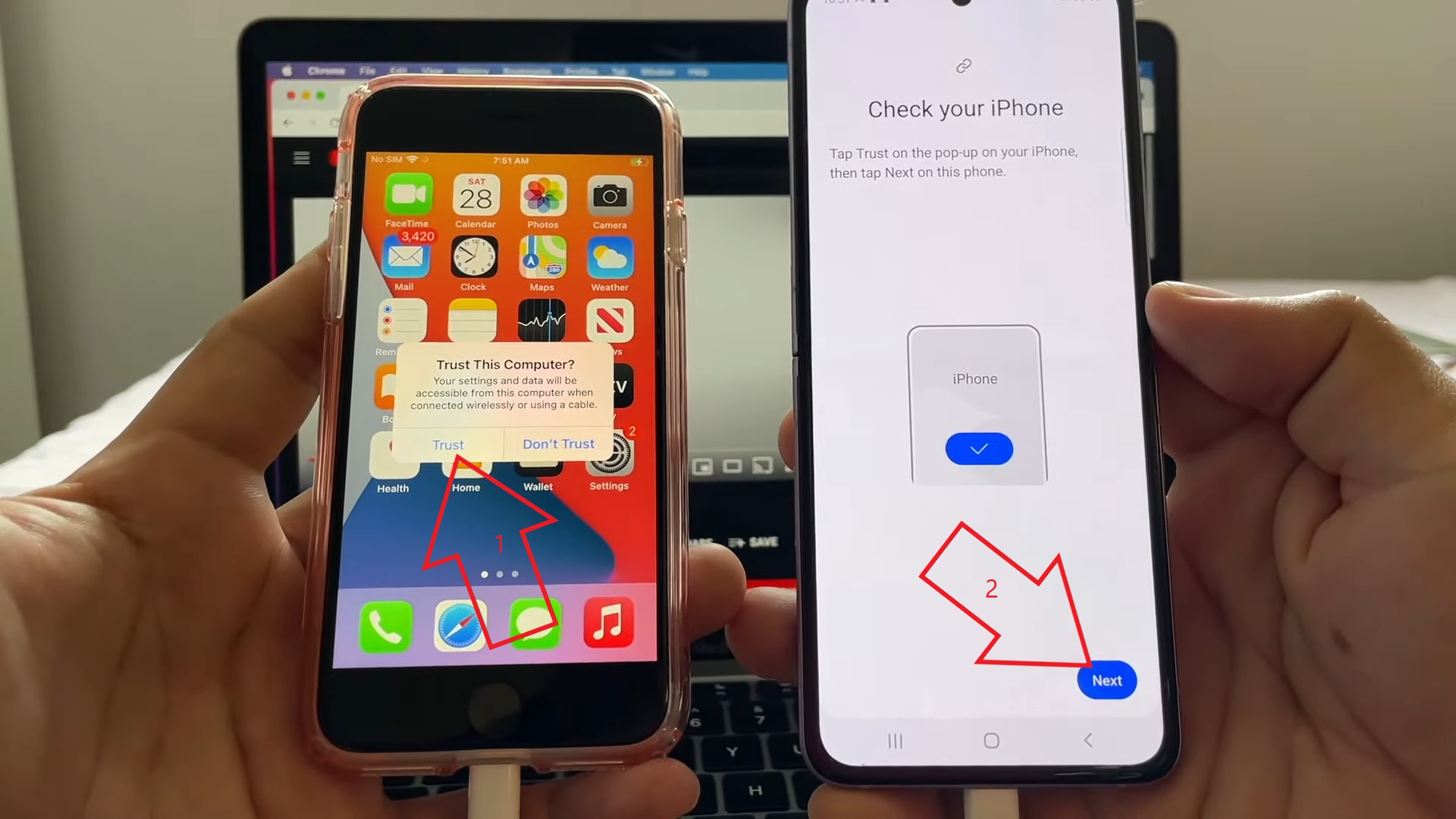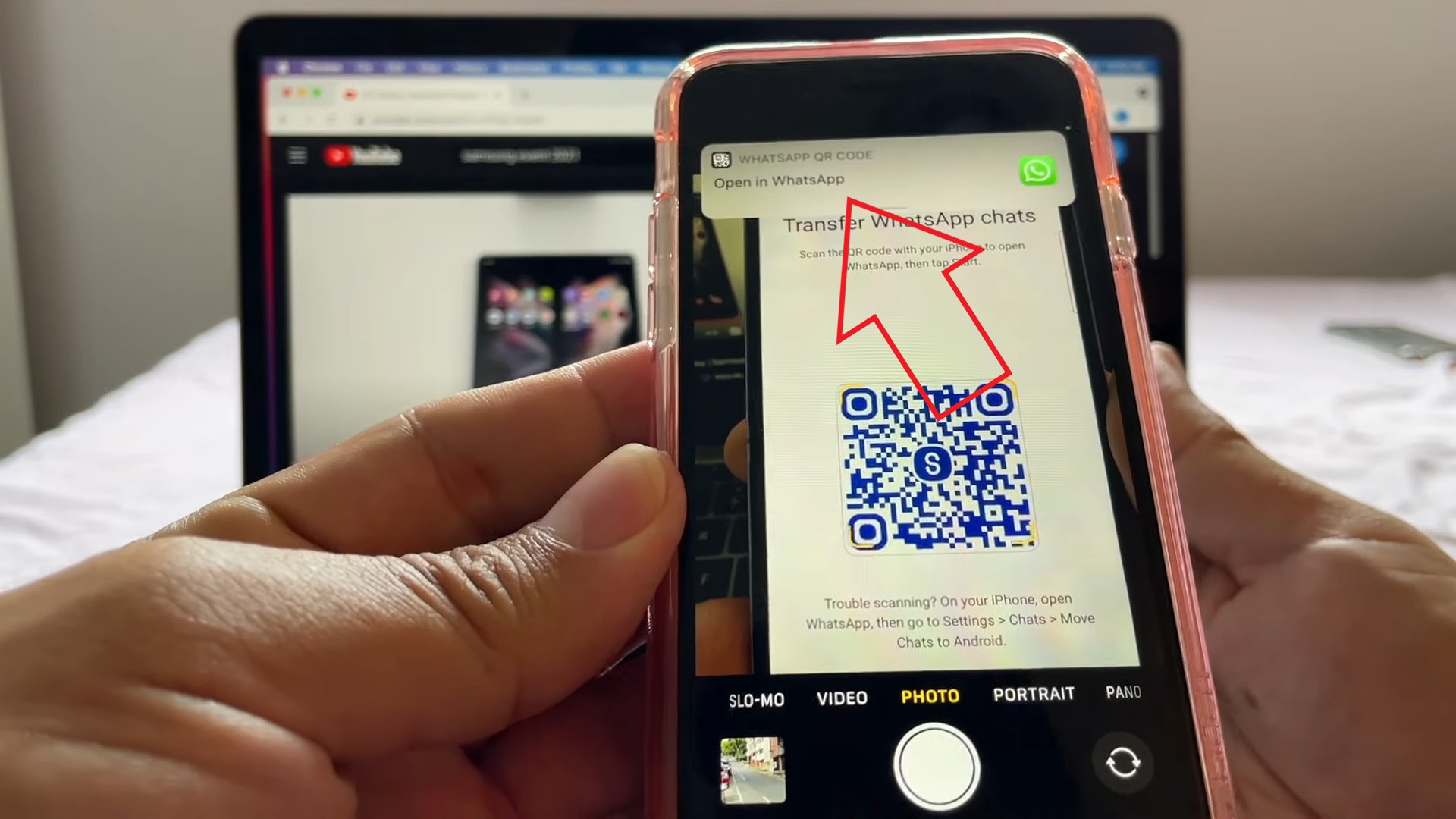Related | 2 Ways to Know How Many WhatsApp Groups You Are Part Of
Transfer WhatsApp Chats from iPhone to Android
Earlier, migrating WhatsApp from iPhone to Android was a big headache. This is because Android backs up WhatsApp chats to Google Drive. Whereas on iOS, the backups go to iCloud. Both have different formats and are noninterchangeable. Users had no choice but to use third-party tools and even pay for them. However, it seems to be changing with WhatsApp’s new chat migration feature. Currently, one can migrate data from iOS to certain Samsung Android phones. For now, Samsung smartphones running Android 10 or above and Samsung Smart Switch app version 3.7.22.1 or higher will support the chat history migration from iPhones. Other requirements and steps are given below.
Requirements
Samsung phone with Android 10 and Smart Switch 3.7.22.1.An iPhone.WhatsApp 2.21.160.17 or higher on iOS.WhatsApp 2.21.16.20 or higher on Android.A USB-C to Lightning Cable (included in the box with newer iPhones).
Step 1- Connect iPhone and Android via Cable
Step 2- Select Data to Transfer
Step 3- Scan QR Code
Step 4- Start WhatsApp Transfer from iPhone to Android
Step 5- Open and Setup WhatsApp
You can now use WhatsApp on your Android phone with the chat history from your iPhone. All the WhatsApp messages and chat data, including photos and videos, have now been transferred to your Android phone. To see the chat migration process in detail, check the YouTube video below:
Wrapping Up
This was all about how you can move or transfer your WhatsApp chats and data from Android to iPhone using the official chat migration feature. While this feature is currently available only on selected Samsung phones, we expect it to be available for other Android devices in the coming time. This would solve the problem of losing WhatsApp chats or paying for third-party tools when switching phones. Stay tuned.