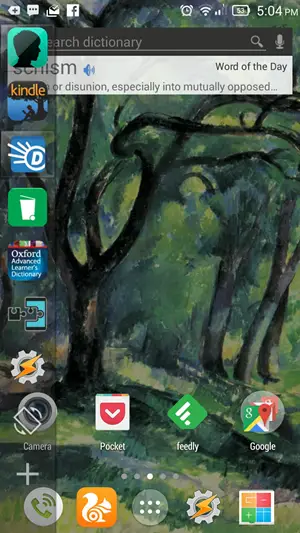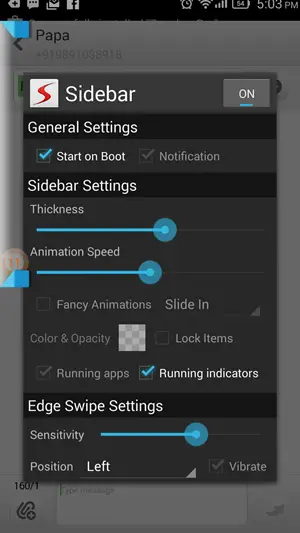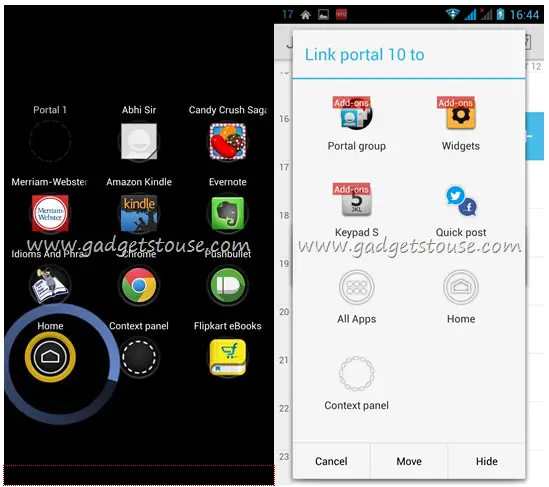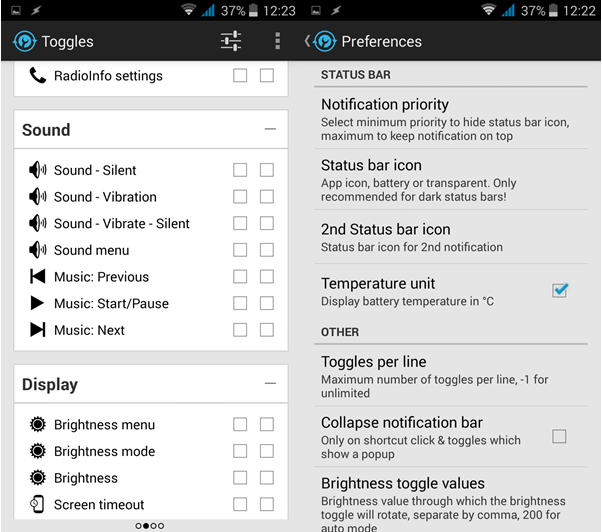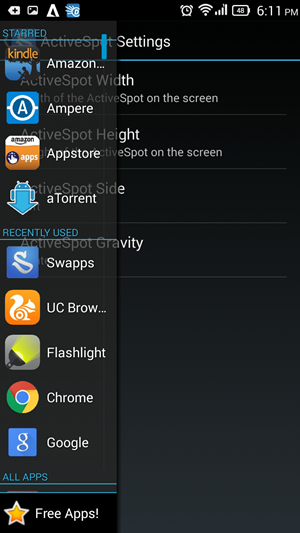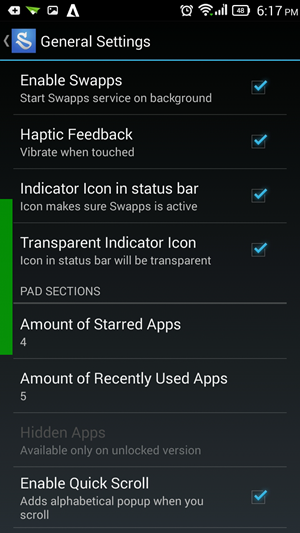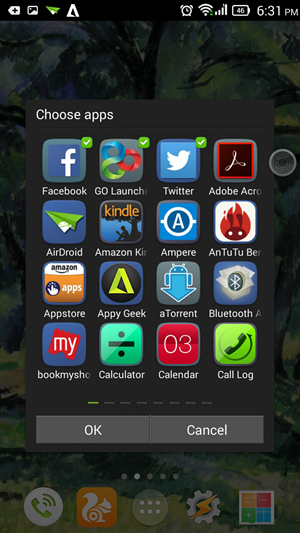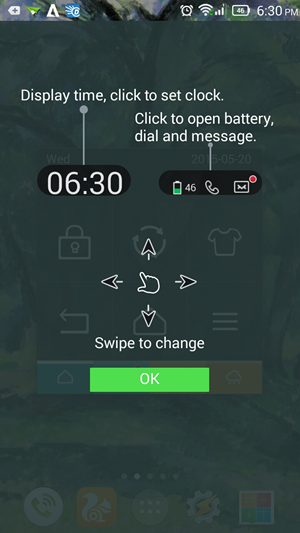Sidebar Lite
The Sidebar Lite allows you to add all your apps in the side bar which you can drag in from the left corner in all app windows. You can place all apps, toggles and music playback buttons for quick access in this side bar.
You can slide off icons which you have already added to remove them. To change the position of sidebar from left to right, you will need pro mode.
Pros
All apps and toggles can be placed in the side barYou can adjust sidebar thickness and animation speed
Cons
You will have to drag it in from the left corner which isn’t easy with phablets using one hand.
Recommended: 5 Ways to Put Android App Shortcuts in Notification Panel
Swipe pad
The Swipe Pad app allows you to create a drawer of sorts that contains any application or shortcut. This drawer can be launched simply by swiping the screen from any specific region on the edge of the display while the app is open.
Simply, you can add any of your frequently used app or contact to this drawer and launch it while you are using another app by swiping at a predefined spot
Pros
You can also add contacts, widgets and shortcuts besides apps and togglesA contextual panel is present which helps you perform actions on open app
Cons
can sometimes interfere with custom launcher gestures
Notification Toggle
Notification Toggle allows you to keep apps shortcuts in your notification panel. This can be really helpful as most phones give you the option to access notification panel even from lock screen. You can add two rows of apps, toggles, tools, contacts, music player and more.
The persistent status bar icon can be changed to display meaningful information or camouflage with black background. Rooted users can use some additional toggles in the app.
Pros
You can add multiple apps at oncecan be used to add quick settings toggle to notification shade
Cons
Can clutter notification shade
Swapps
Swapps will allow users to access all apps from the side screen, so even if you haven’t added a particular app to the list, you are covered.
You can decide how many apps, shortcuts or widgets you wish to ‘star’ and keep at the top. Recent apps also show below star list.
Pros
All apps can be accessedYou can adjust trigger spot height and sideIs very fast
Cons
You cannot set multiple trigger spotssometimes active spot keeps flickering at times when it shouldn’t
Recommended: 5 Ways to Use Android Without Physical or Navigation Hard Buttons
Toucher Pro
Toucher Pro floats a bubble on your smartphone screen which can be used to accomplish a lot. The bubble includes quick setting toggles, weather info for you location, navigation buttons, battery information and more.
The app is available for free on playstore, but there are in-app purchases to make it more efficient. The app has been designed by Go launcher team and has beautiful interface.
Pros
You can download several themesBubble doesn’t interfere with custom launcher and other onscreen gesturesbubble can be easily positioned and re positioned according to your convenience
Cons
Several themes listed can not be downloaded
Conclusion
You can use any of the following side launchers for efficient app switching or multitasking. The whole things works better if you have sufficient RAM on your device. Which one of the above suits you best? let us know in the comment section below.