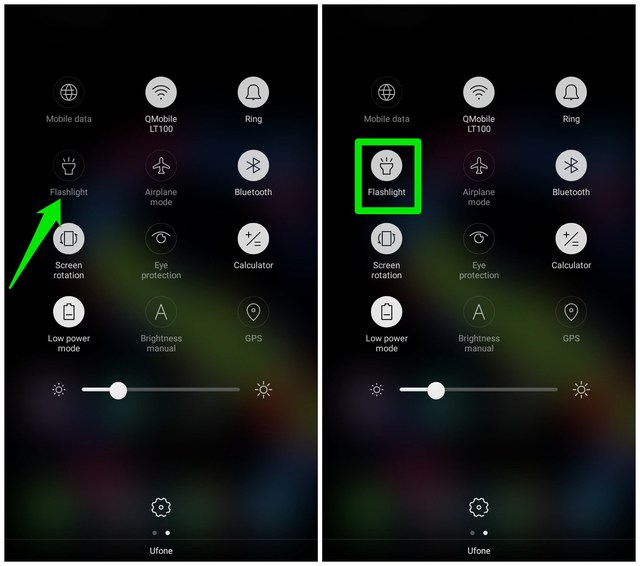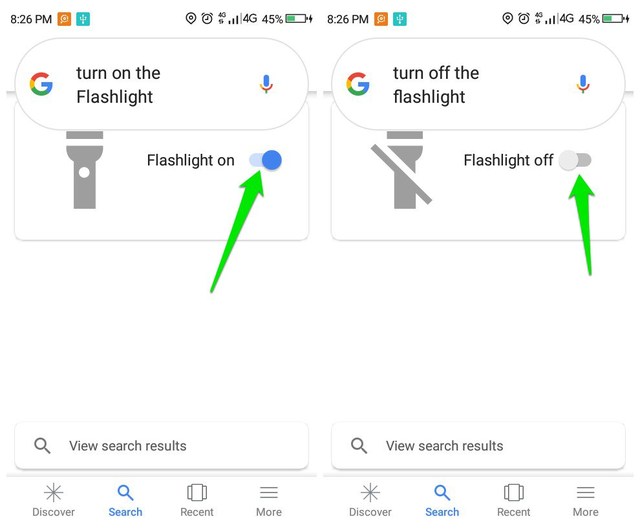Today, I am going to show you 4 different ways to turn on and off the flashlight on your Android phone. Note: These methods will not work if there is a problem with your phone’s flashlight. If you are looking to turn on the flashlight that isn’t turning on using the usual methods, then here are some tips to fix it.
Use the notification bar flashlight shortcut
You probably know this method already, but let’s get the usual method of turning on flashlight aside first. In Android 5.0 and above, the shortcut to turn on or off the flashlight is located right inside the notification bar. To use it, just swipe down from the top of the screen and tap on the ”Flashlight” icon to turn the flashlight on. You can tap on the same icon again to turn it off.
Use screen-off gestures to turn on the flashlight
If your phone is running Android 7.0 or above, then you can use a screen-off gesture to turn on the flashlight without even opening your phone. Here’s how to enable the screen-off gestures: Go to phone “Settings” and tap on “Gesture & Motion”. Here tap on “Screen-off gestures” and then enable it on the next screen. Now enable the “Draw a V to turn on the flashlight” option.
Once done, you can just draw a “V shape” while the screen is off and the flashlight will turn on. You can then press the “Power” key to turn it off. This is definitely the fastest way to turn on and off the flashlight on Android. However, do keep in mind that turning on off-screen gestures could negatively impact your phone’s battery timing. As it forces the screen to be ready to respond to actions all the time, it does requires a little extra juice. Although the impact isn’t too big, but definitely worth knowing if battery timing is crucial for you.
Use Google Assistant to turn on the flashlight
You can also turn on the flashlight hands-free using a Google Assistant voice command. This can be very useful if you can’t operate the phone with your hands in any particular situation. In case Google voice commands are not enabled on your phone, here’s an article to learn how to enable them. Once enabled, just say “OK Google, Turn on the flashlight” and the flashlight will turn on after a brief delay. You can then use the command “OK Google, Turn off the flashlight” and the flashlight will turn off.
Use a third-party flashlight app
Although not necessary, but if you want more control over the flashlight or you have an old phone without a built-in way to turn on the flashlight, then using a third-party flashlight app will help. I will not recommend using a third-party flashlight unnecessarily as you’ll have to deal with ads and many of them ask for unrequired permissions to harvest data. However, if you do need to use a third-party flashlight app, then Tiny Flashlight is a safer option. It doesn’t ask any unnecessary permissions and offers interesting features like strobe signal, Morse code, and blinking, etc. The app interface consists of a big button to turn on or off the flashlight with additional features available as plugins.
Ending thoughts
I personally like the screen-off gesture to turn on and off the flashlight on my Android phone as I am already using screen off gestures for other functions as well. Although for most people, the notification shortcut should work fine. Do let us know in the comments if you know any other way to turn on the flashlight on Android.