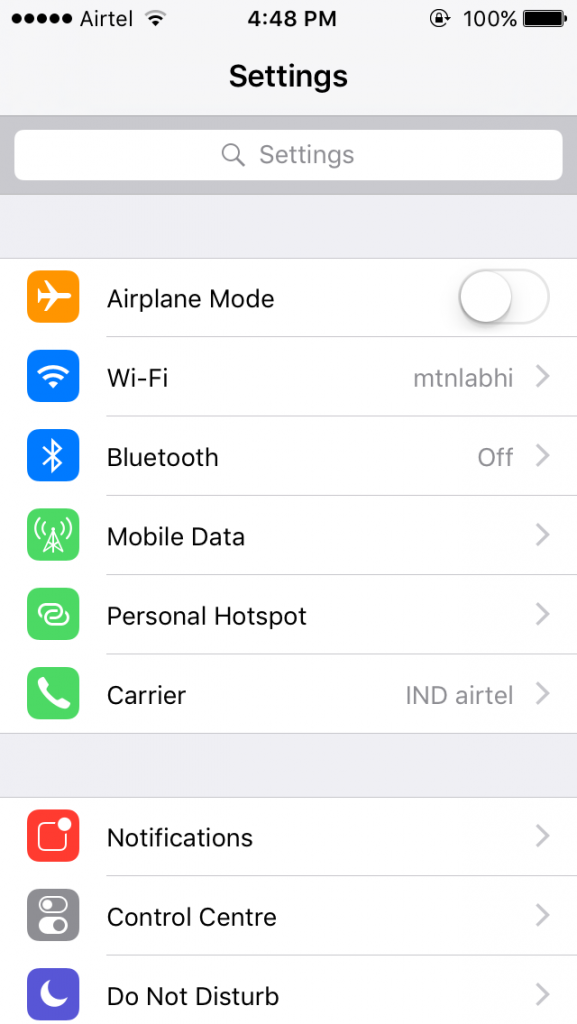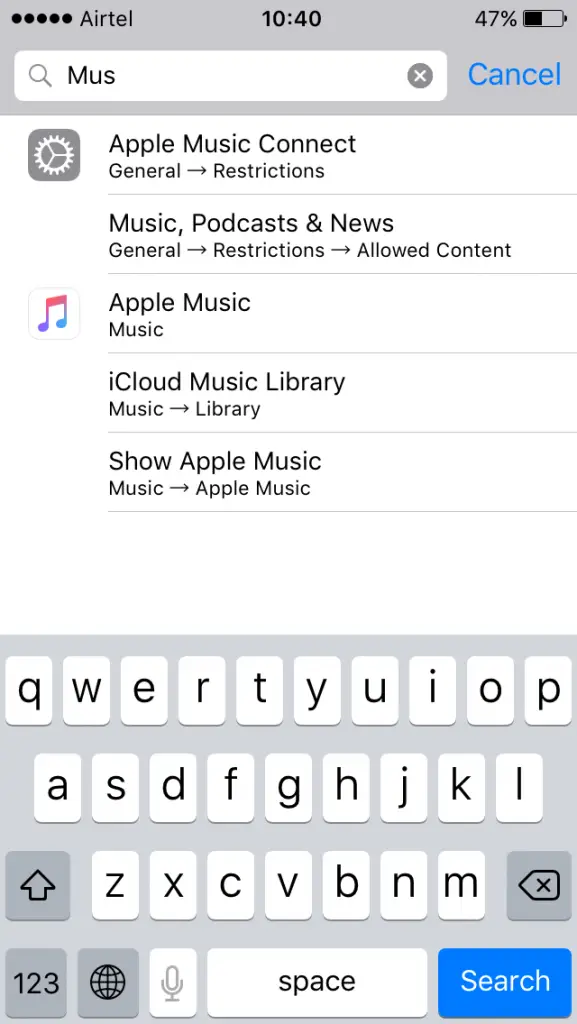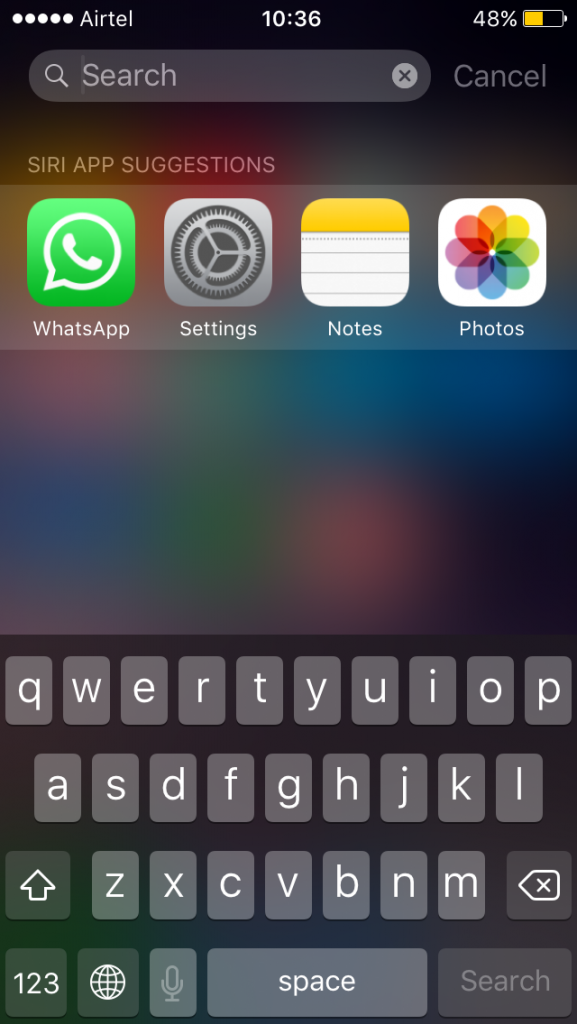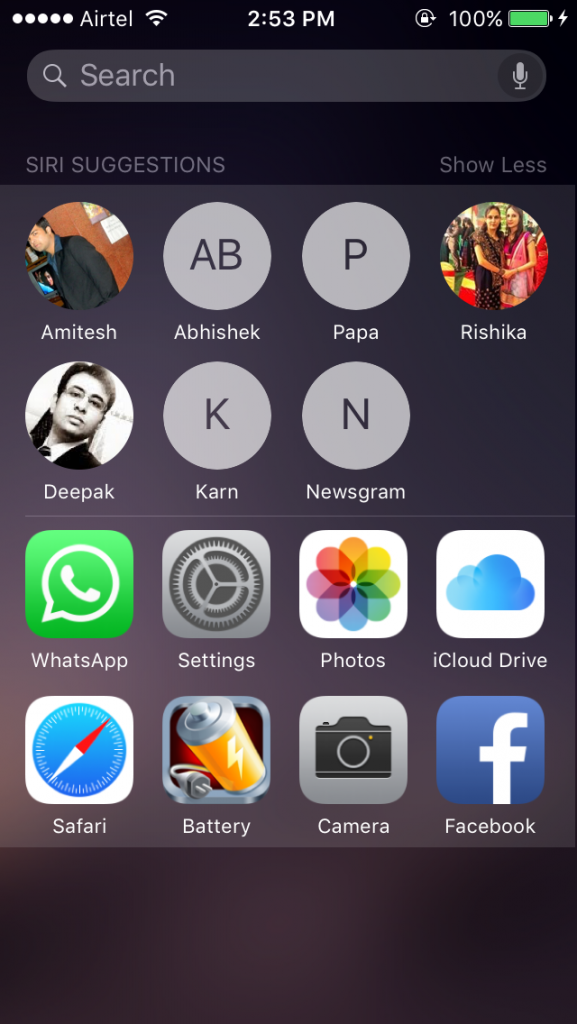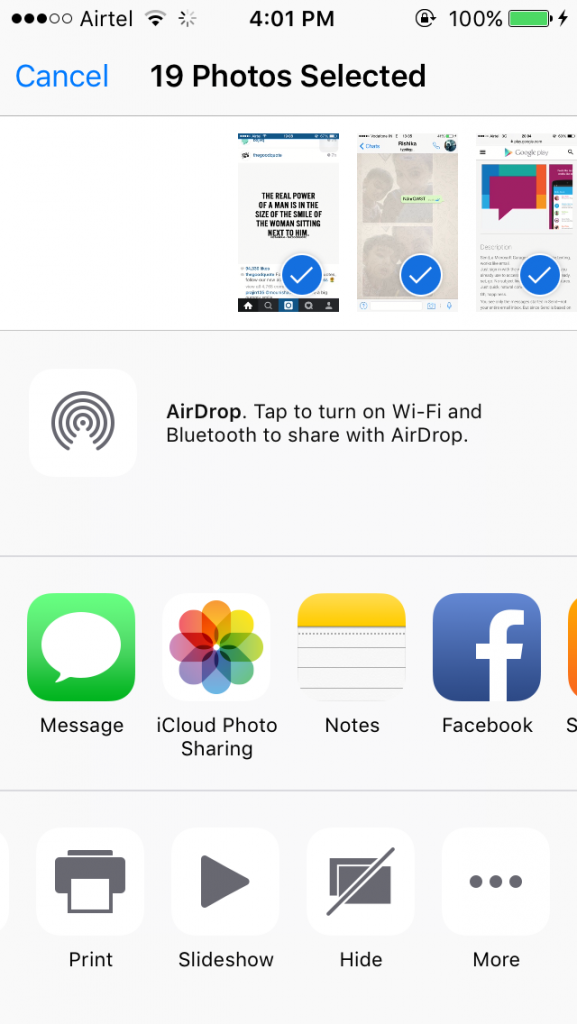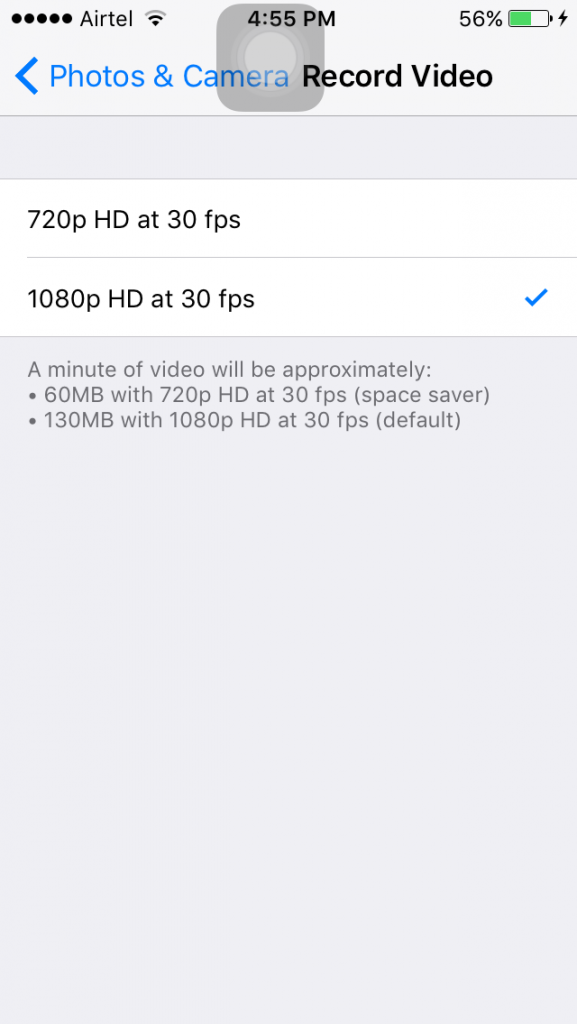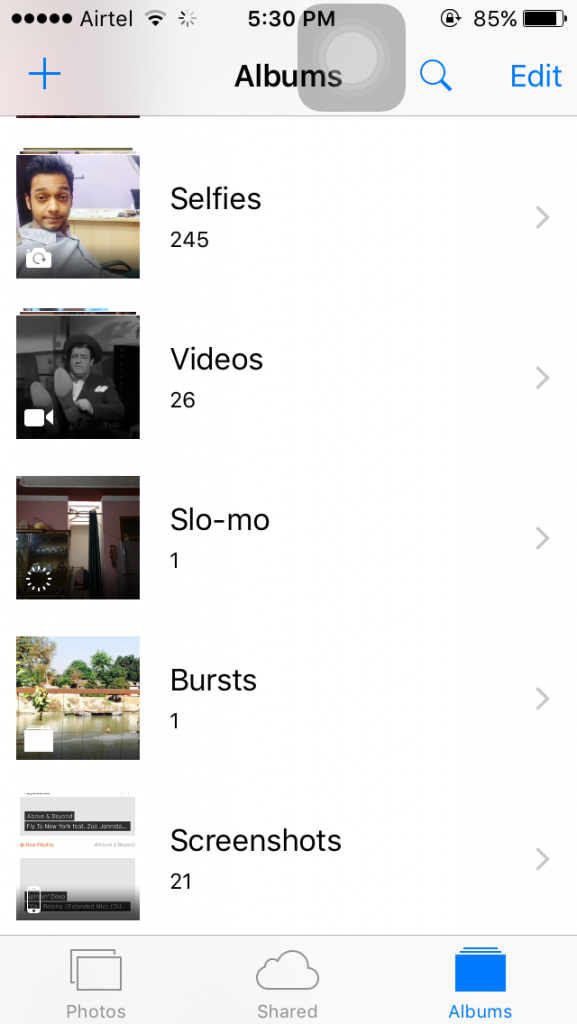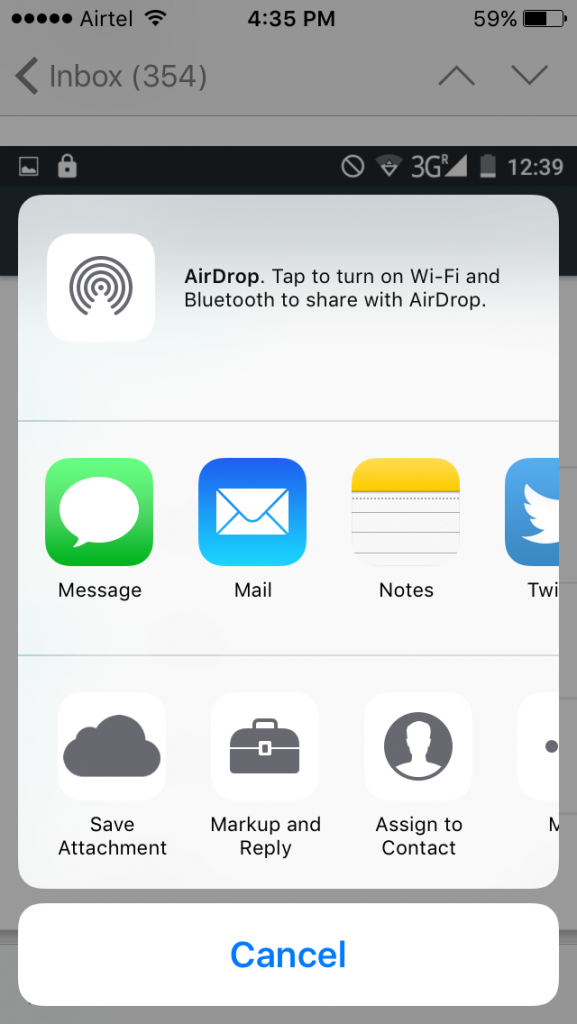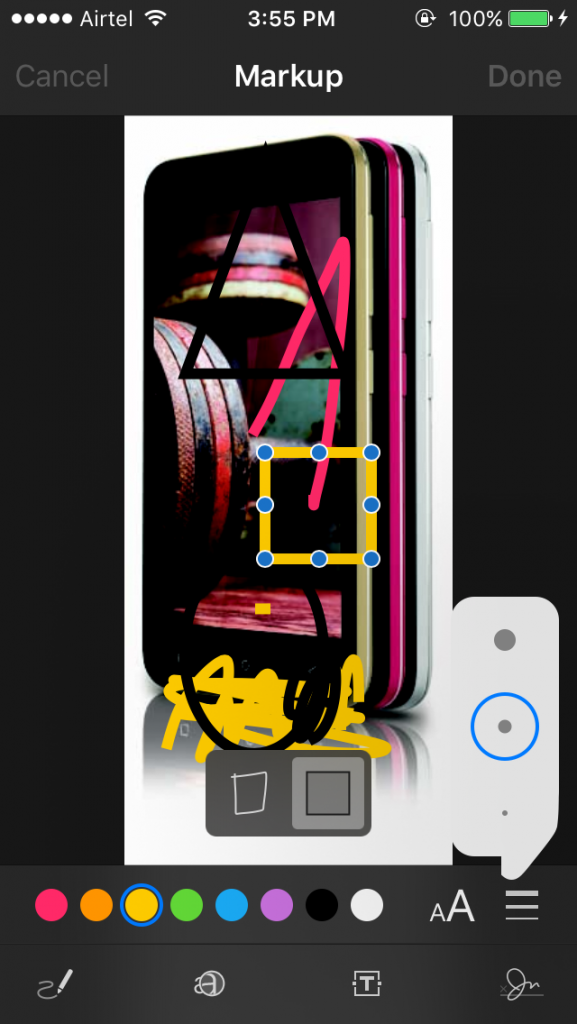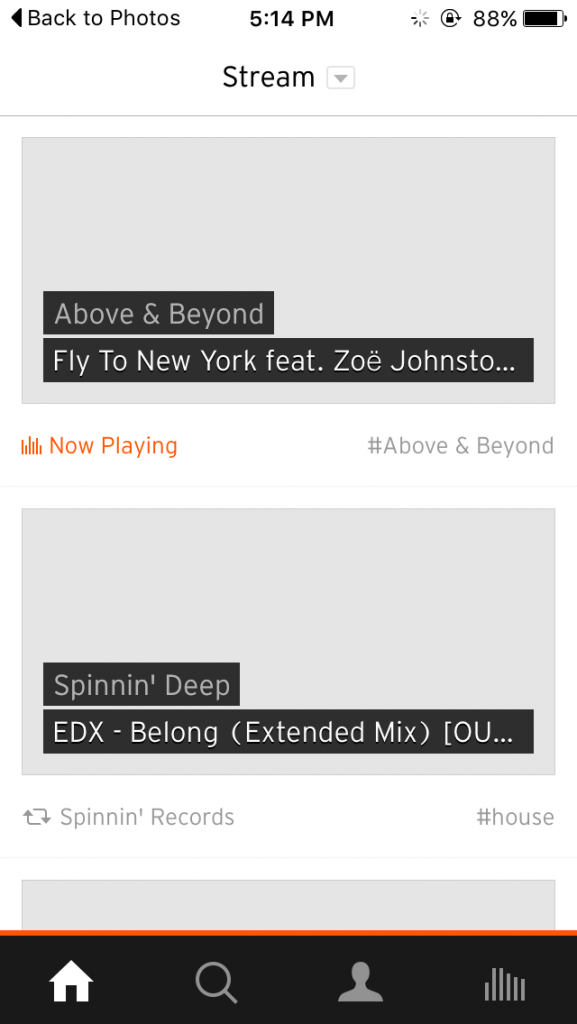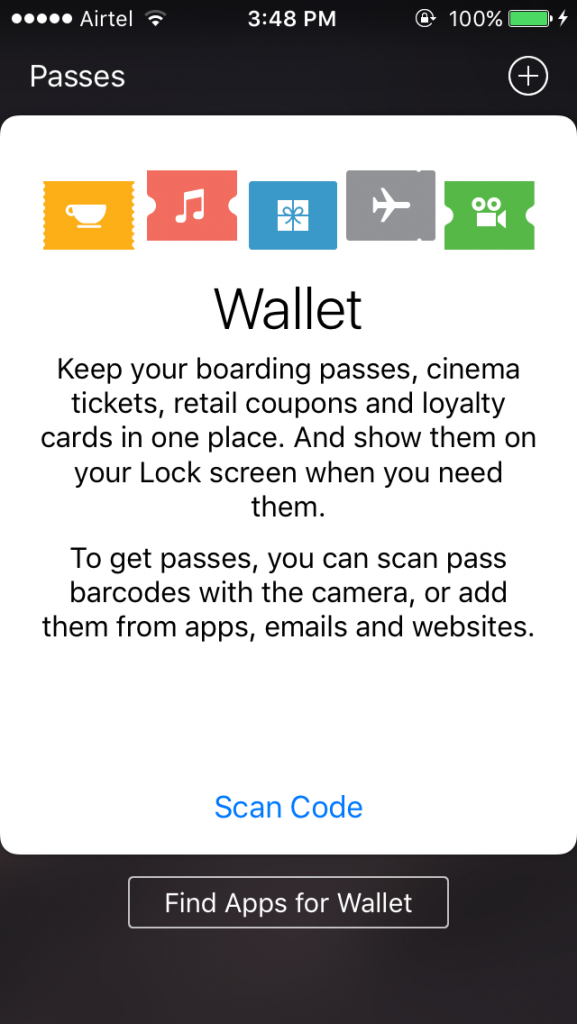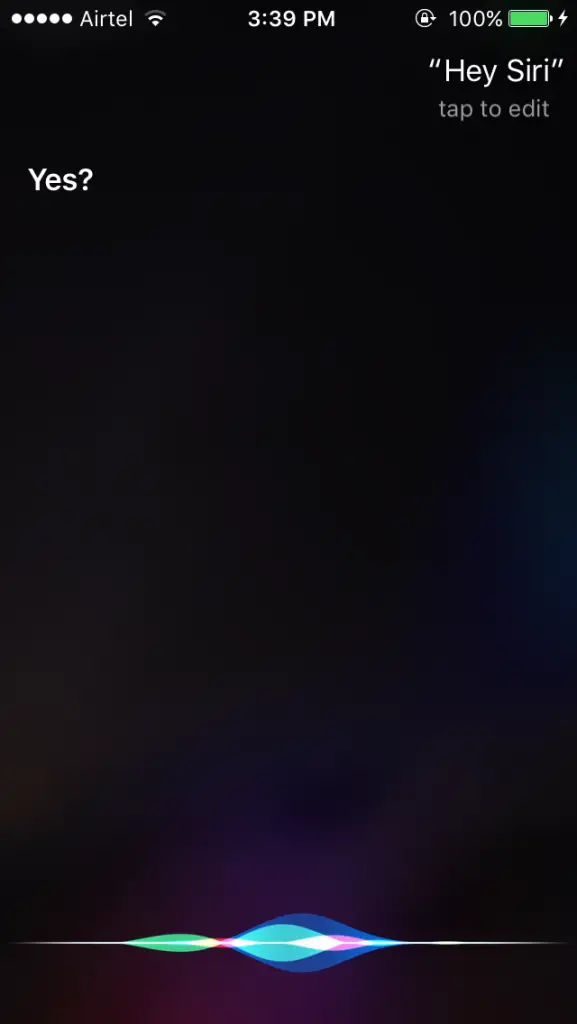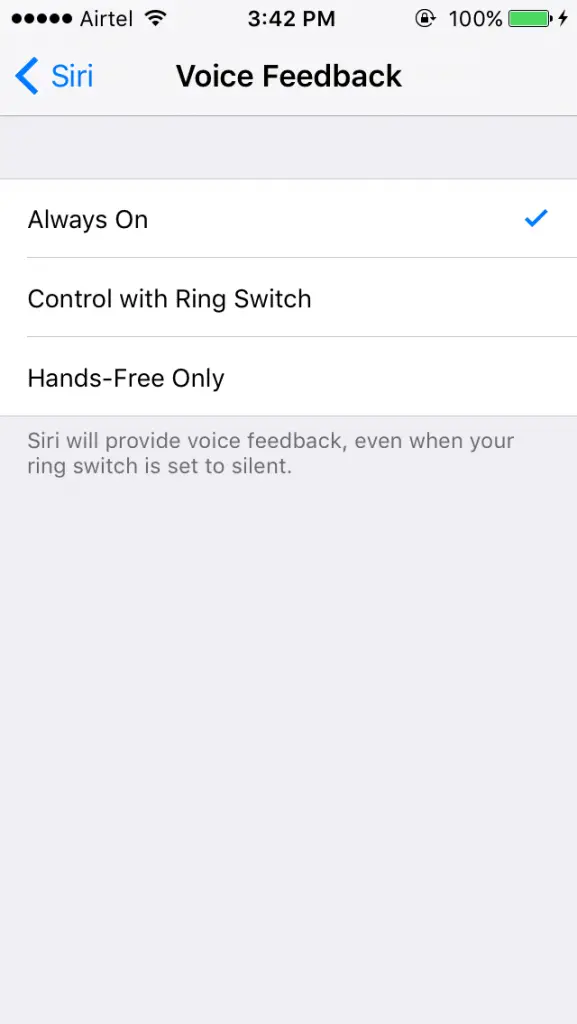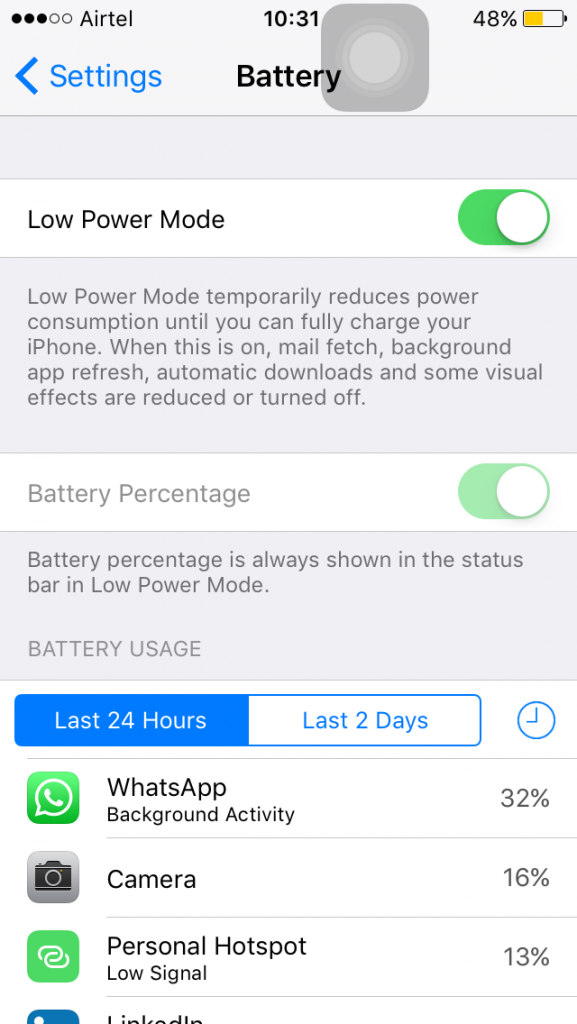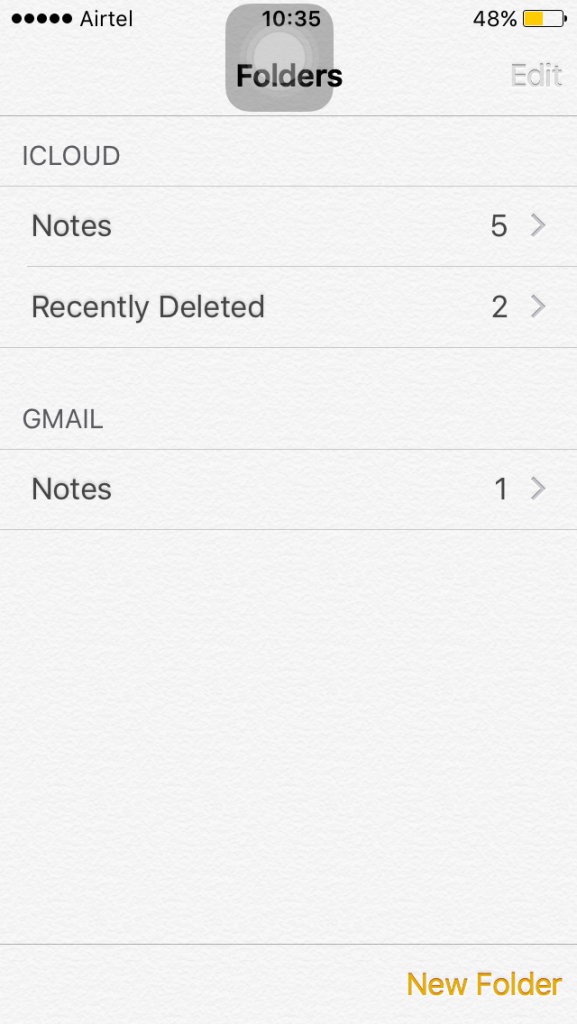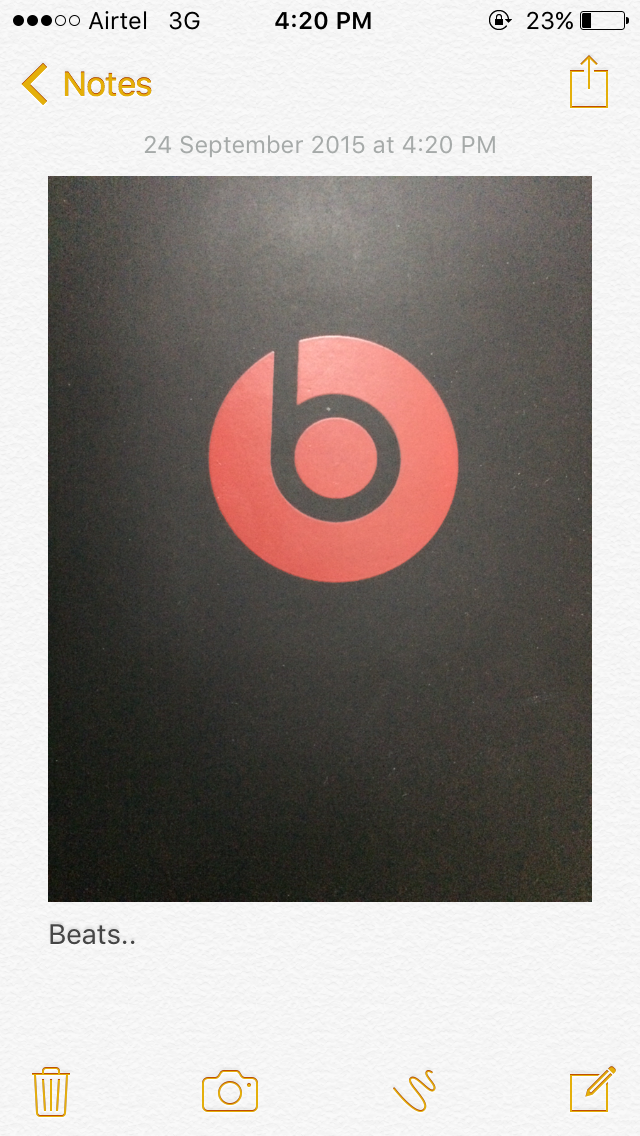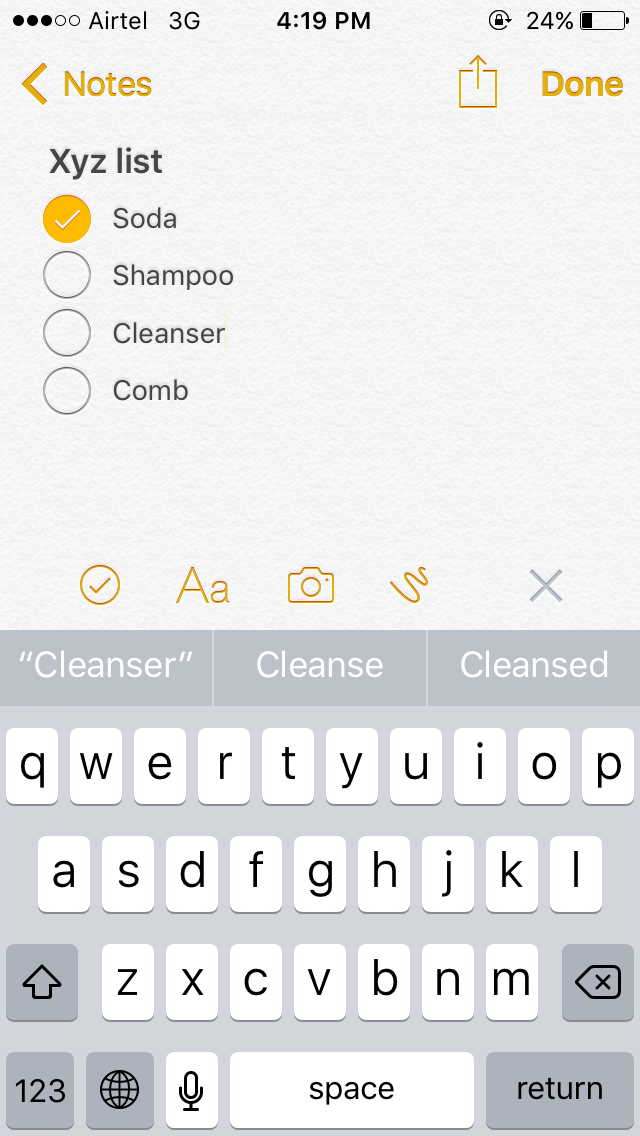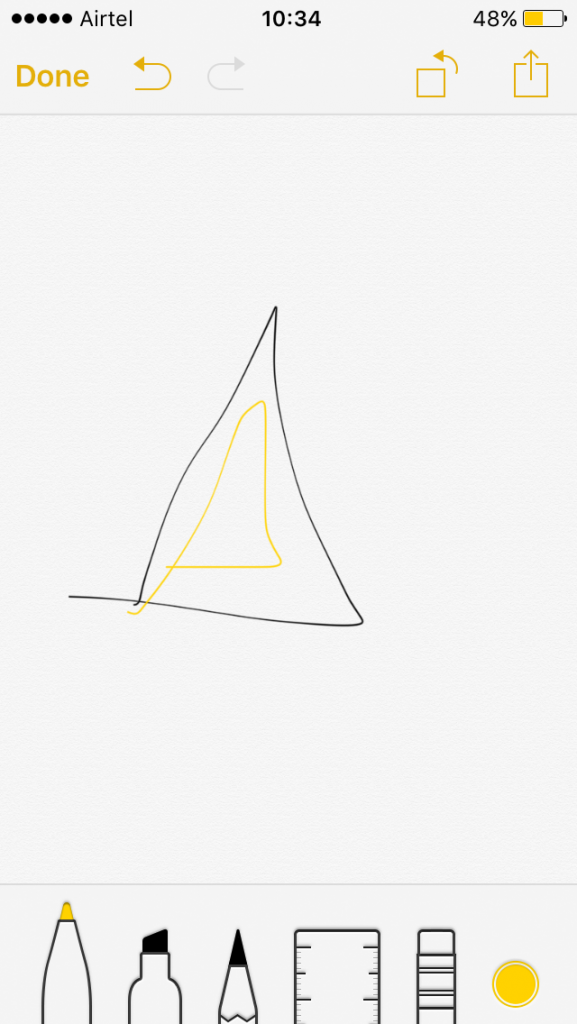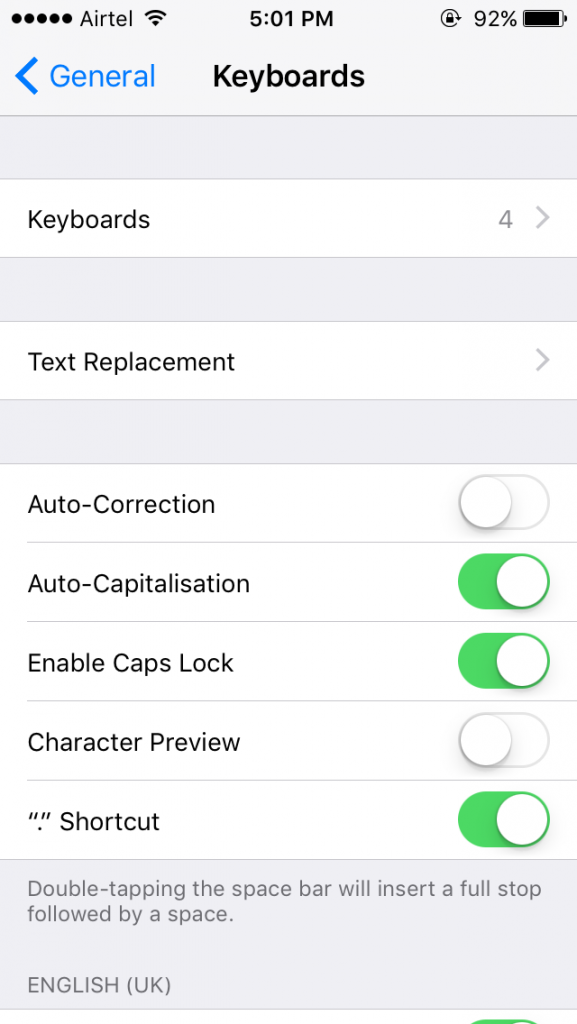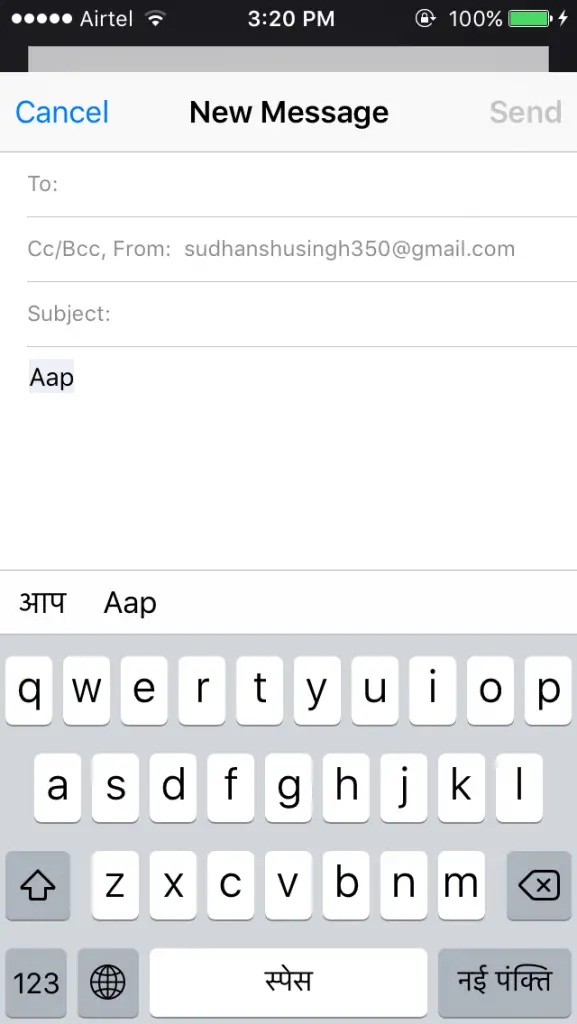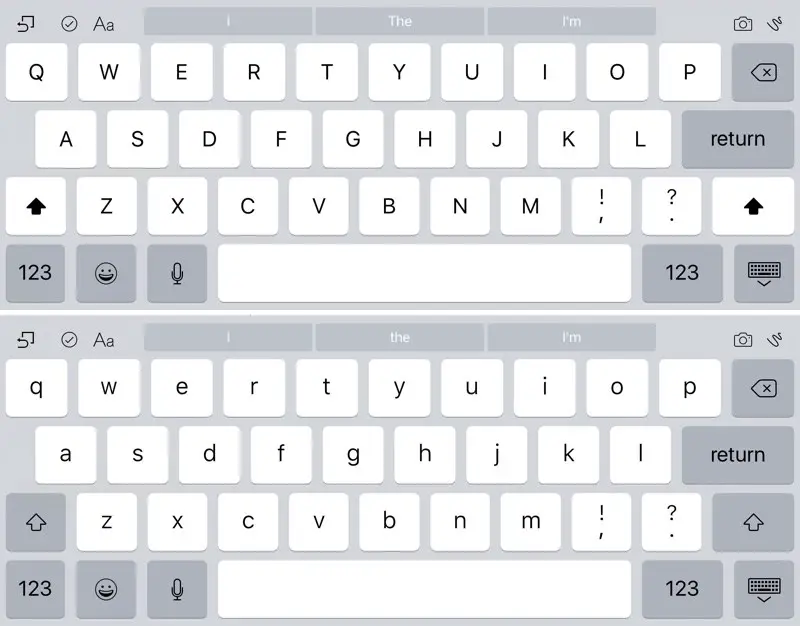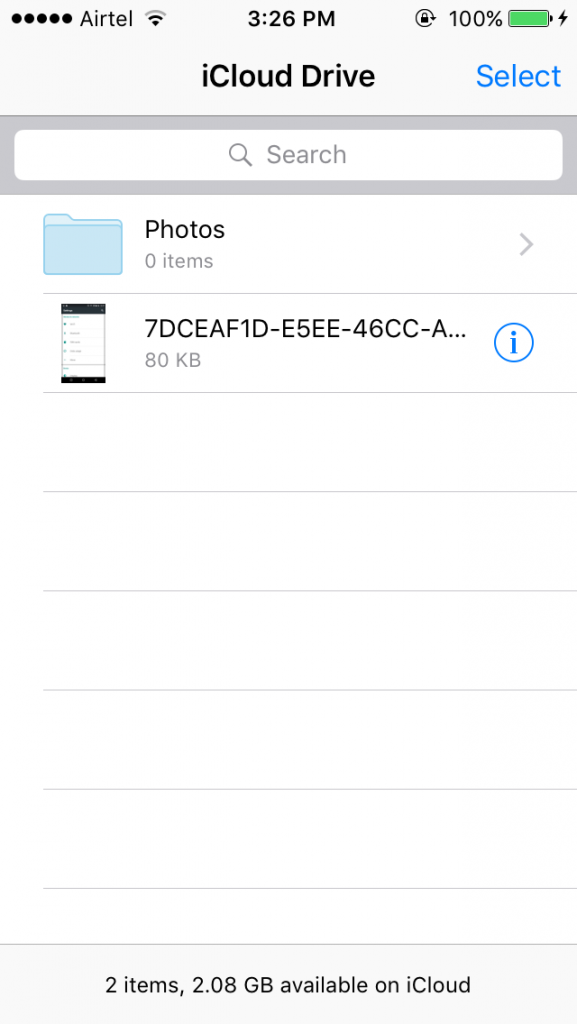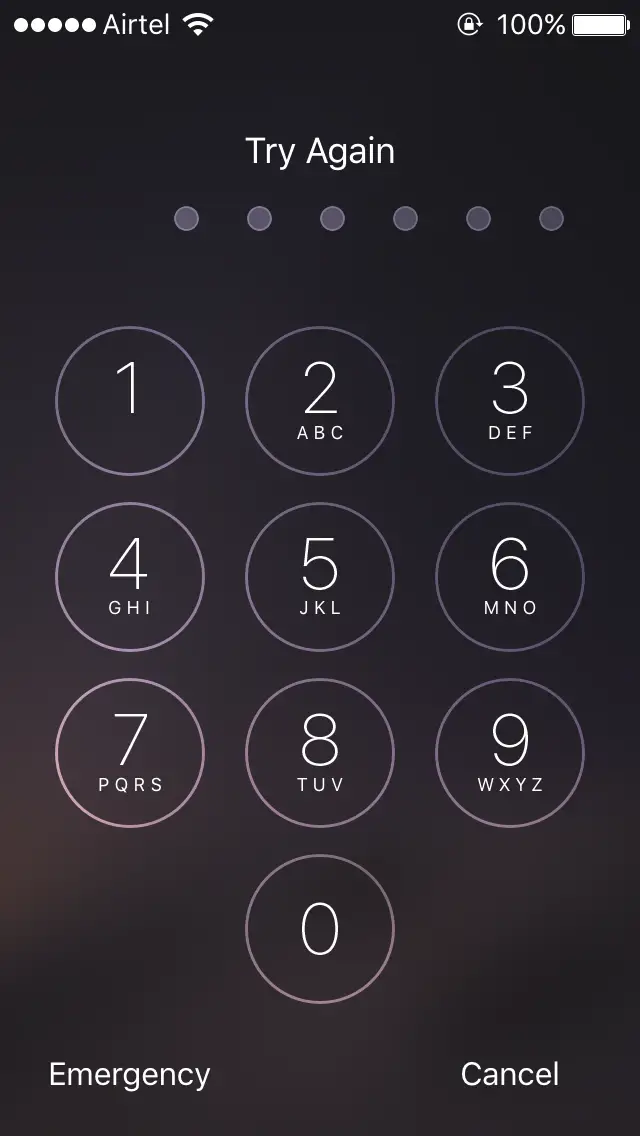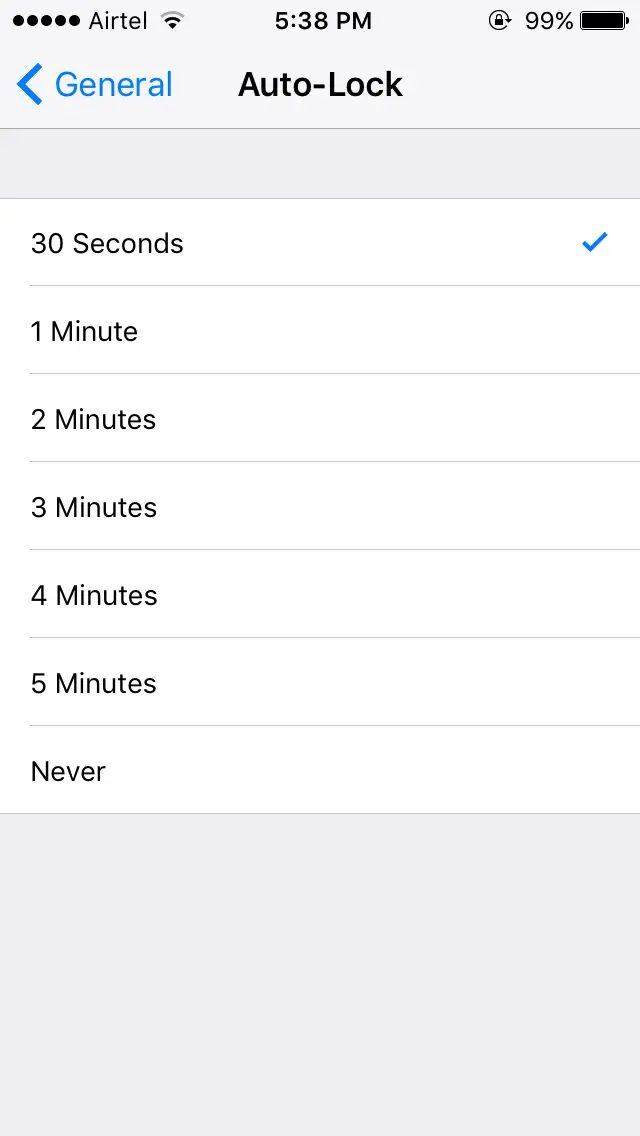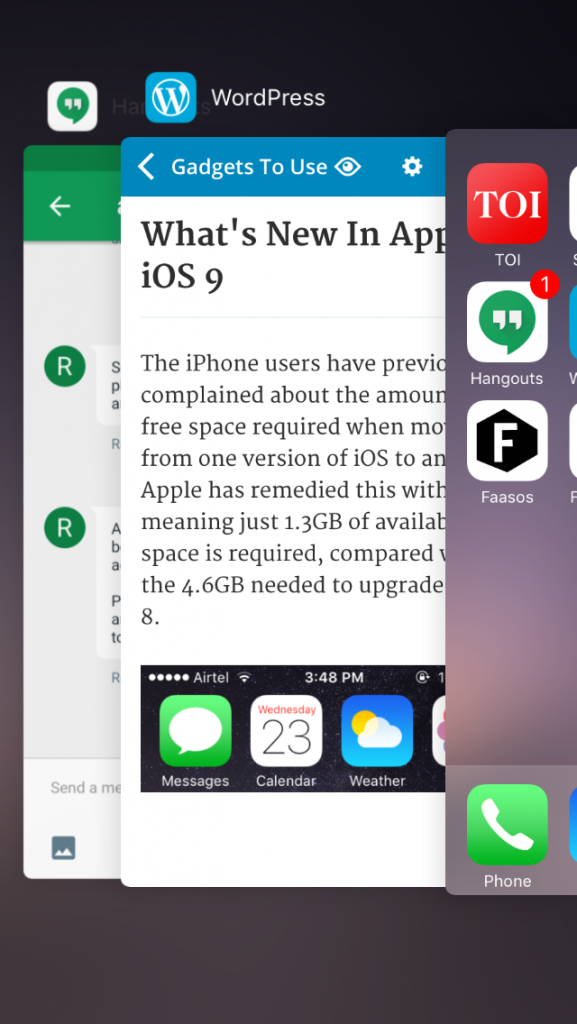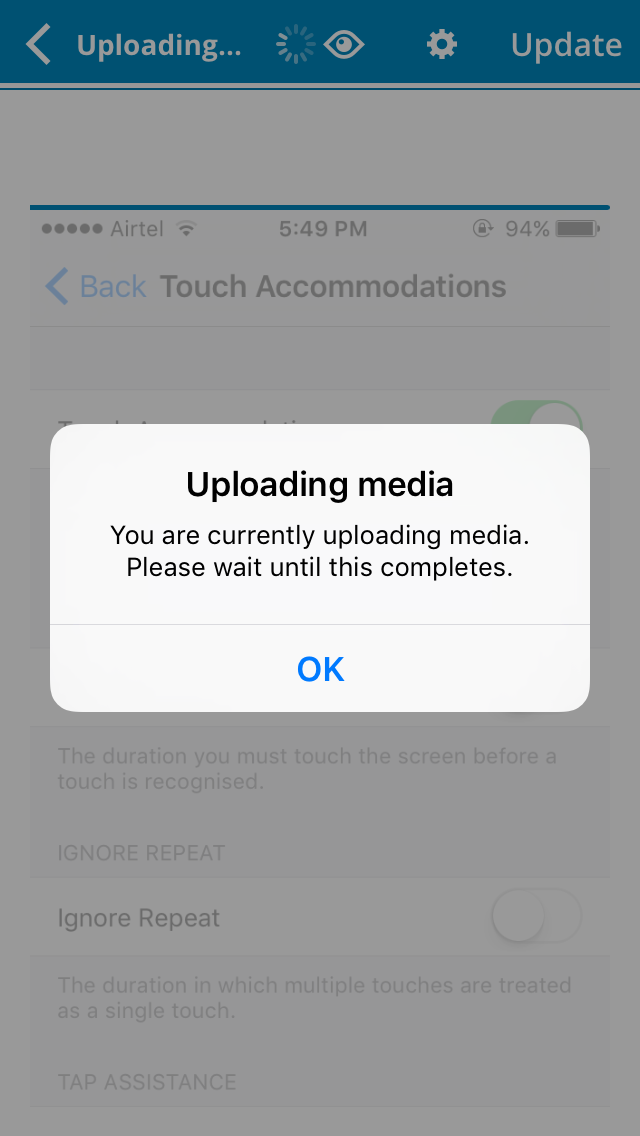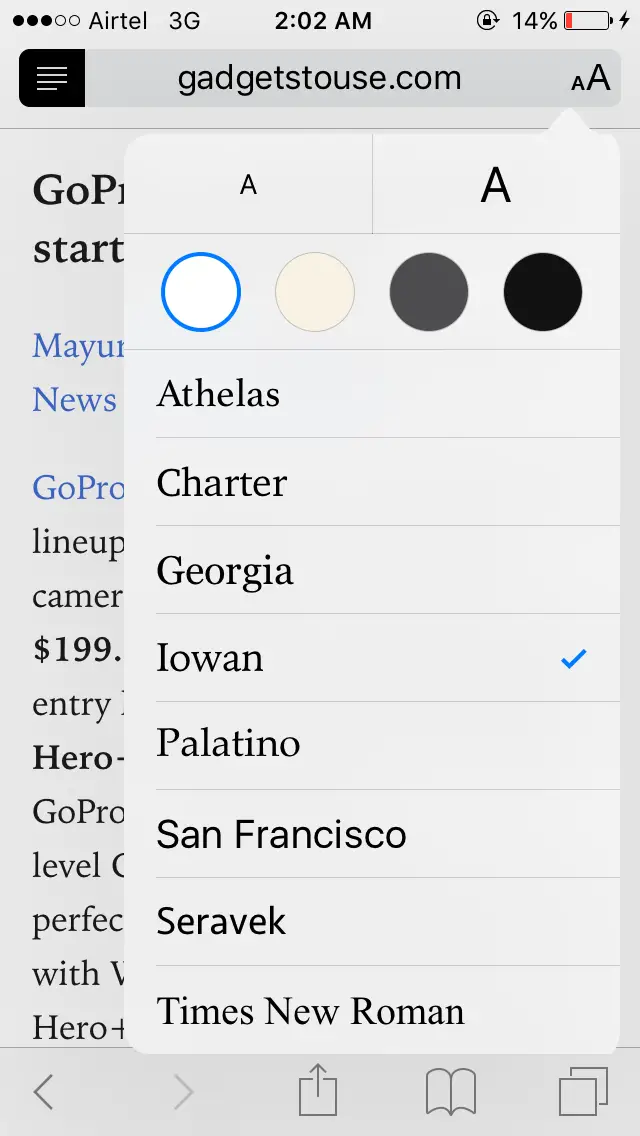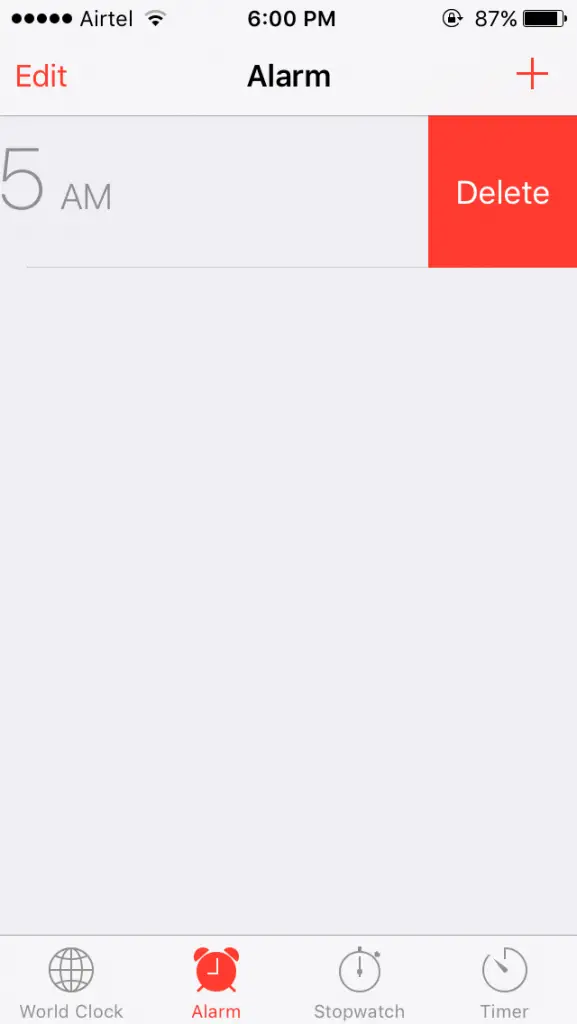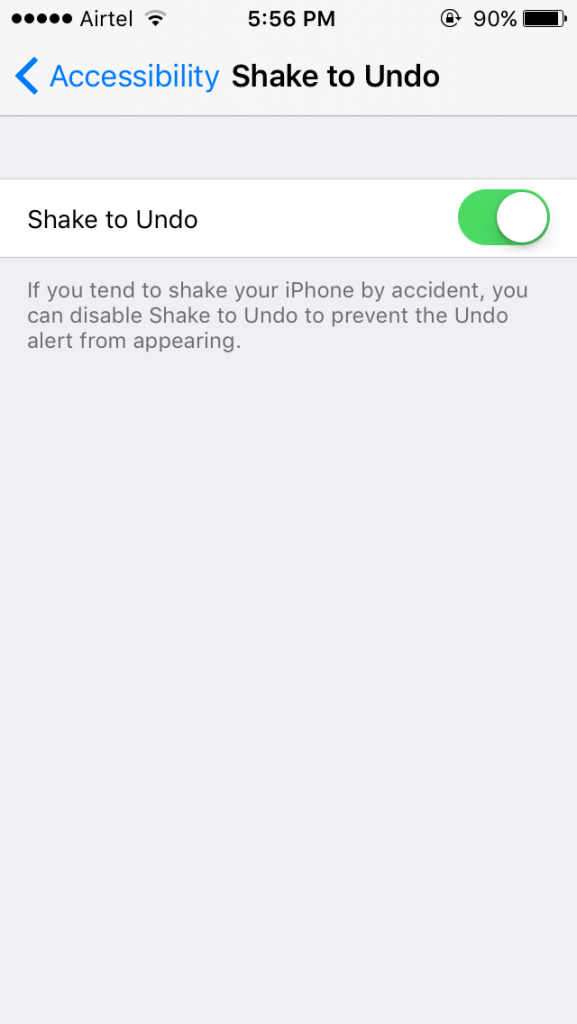Space Required To Update iOS 9
The iPhone users have previously complained about the amount of free space required when upgrading from one version of iOS to another. Apple has fixed this with iOS 9, asking for just 1.3 GB of available space, compared with the 4.6GB needed to upgrade to iOS 8.
Improved Search Options
Now ‘Search‘ box is available in Settings app. New search bar in the Settings app that lets you quickly locate a specific setting by typing in what you’re looking for. Want Siri settings? Search for Siri, and all the settings options for Siri will be shown in a list.
Spotlight Search is revamped, swipe left or swipe down; you will find a universal search box which suggests apps and contacts most used by the user.
Photos & Video (New Photo Scrubber, Drag & Select, Hide Photos)
Newly introduced photo scrubber to go through the pictures. Now you can easily browse through your pictures simple by moving your finger over the scrubber. You can now simply drag and select multiple pictures from the gallery in one swipe. Moreover, the cooler part is hiding the pictures from the related album. The hidden pictures will be removed from the selected folder but can be viewed in All Photos.
You can now choose the video quality in Settings > Photos & Camera > Record video > 720p HD or 1080HD at 30fps. This will help you save almost half of the memory on your phone, specially in the 16Gb storage model of iPhone 6 and 6S.
[stbpro id=”info”]In iOS 9, you can pinch and zoom into video playback.[/stbpro]
iOS 9 has new folders for selfies and screenshots in the Photos app. The “Selfies” folder aggregates all photos captured with the front-facing camera, while the “Screenshots” folder houses all screenshots captured by holding down the power button and home button. This small but important change makes it a lot easier to keep track of selfie shots and screenshots.
Mail is More Fun (Attach and Save Files On the Mail, Markup Attachments)
Mailing is now more convenient, creative and user friendly. Write on the attachments; now sketch, mark, draw on attachments in your email using the Markup and Reply. Also, you can attach and save attached documents in your mails directly from iCloud Drive.
Go Back to App Shortcut
When you tap on a Notification or a link in Safari or another app and it opens a new app, you can go back to the previous app using a handy new “Go Back” button. The “Go Back” button will stick around for about a minute before disappearing, so you can switch quickly between apps if you just want to glance at something real quick.
Passbook replaced by Wallet
Well, it’s been renamed. Passbook will now be called Wallet and will become the place for all of you credit, debit and loyalty cards. You’ll still be able to store boarding passes as well as concert and sports tickets just as you can with the current Passbook app currently.
[stbpro id=”info”]Tip: You can now double tap the home button and access Wallet app, even when the iPhone is locked.[/stbpro]
Siri Is Now Faster & Smarter
With anonymous search, a far lower word error rate, and a universal search screen. Siri will now be context sensitive, much like Android’s Now on Tap.
The Siri has got a redesigned look and feel. Asking Siri to ‘remind me about this‘ while reading a web page or iMessage conversation will fill in the reminder description with details culled from that web page or the conversation and provide a link back to the relevant app. If you have your ringer silenced, Siri will respond only with text displayed on the screen. To enable this feature, go to Settings > General and scroll down to Siri. Inside the Siri menu, tap on Voice Feedback. Change it from “Always” to “Control with Ring Switch.” Siri will still beep when summoned, but will not speak responses, only show text as long as your ringer is off.
Touch Accommodations
Touch Accommodations lets people adjust the sensitivity of an iOS device’s touch screen. This feature is largely targeted at people with motor delays, who may have problems tapping the screen. More specifically, Touch Accommodations is designed to help people limit the amount of spurious input from unintended touches.
When Touch Accommodations is enabled, there are several options that can be used to customize the experience. One example of this is Hold Duration, which allows people to define a set amount of time the screen is to be held before a touch is registered, this feature could be really useful for old age people using iPhone. On the other hands this feature is useful because it prevents accidental taps.
More Battery Efficient Features
Power users will be particularly pleased to hear that Apple has focused a great deal of effort on battery life with iOS 9. This will give users an extra one hour of typical use, based on a full charge.
But the battery life good news doesn’t stop there. There is a new ‘Low Power Mode’ in iOS 9 that disables kills background apps, disables animations and reduces data usage to provide an additional juice on top of the bonus hour. The battery color turns to yellow from green while this mode is active.
Making Notes With Creativity
iOS added several new feature in notes, now add folders in the notes to categorize your notes and find Recently deleted posts in the folders. Formatting your notes on iOS 9 is a whole new experience; you will find few refreshing change in notes. Added features make it more productive, creative and lets you create more interactive notes. Now create organised notes with titles and listing options.
Add a photo; need a visual reminder to go along with your text ? Now you can take a photo within the Notes app, or select an existing image, attach it to your note. Create Checklist; the new checklist feature will help you breeze through aisles faster than before.
Draw sketches and attach photos to the notes, you can edit your notes and make them better looking and more interactive with by adding sketches and hand written notes. Choose your tool, colour and start off creating colourful notes and sketches.
[stbpro id=”grey”]
Who’s calling?
Someone calls you, there’s no caller ID and you don’t want to pick it up. Now Apple will do some smart work for you, it will search through emails and messages to try and identify the user. It’s one of the smallest iOS 9 features, but could be one of the most useful.
[/stbpro]
Revamped Keyboard and Settings
You can now switch on/off the character preview bubble from the settings. Typing is now more convenient with the help of customizable keyboard, it allows you to turn off the character preview bubbles as per your wish. You can find the transliteration for various languages. For example, if you type a word of Hindi spelled in Englilsh, the smart keyboard will automatically convert it in Hindi.
Now, the keyboard finally shows whether you are typing in ‘CAPS’ or not. Apple has not resolved the confusion about the shift key, previously the alphabets were visible in caps permanently.
Newly Introduced iCloud Drive
Apple has done addition to the apps with the iCloud Drive app, used to access and store files on the drive. Attach files to mails, upload files from PC and other devices to the drive. Just like Google’s Dropbox, now apple users can store and browse their data on the app.
Some Other Hidden, Less Noticed Features
New maps
Apple’s maligned Maps will now have pre loaded transportation directions in cities around the world, although India will be lacking this newly added feature as apple maps are still good for nothing as far as india is concerned.
Stock apps
Both Find My Phone and Find My Friends are now stock apps that can’t be deleted, earlier these apps were optional and downloadable from the App Store. [stbpro id=”alert”]Privacy: New Auto-Lock Option and 6 Digit Passcode[/stbpro] A 30 second option in Auto lock has been added to the settings, earlier you had minimum 1 minute auto lock time. You can now set a 6 digit passcode for lockscreen. 4 digit passcode has 10,000 possible combinations, where 6 digit passcode can have a million possible combinations to be cracked, this makes your iphone more secure.
New News app
iOS 9 features a brand new ‘News‘ app, which will act as an aggregator similar to Flipboard. The app will pull content from various online sources based on the user’s preselected reading preferences, with embedded content like images, sound and video. Currently only US, UK and Austrailia are availed with this app.
Redesigned App switcher and New Curved dialog box
The app switcher has now been transformed with a new look and feel. The home screen used to be on the leftmost side in previous iOS versions, iOS 9 has the home screen on the right. Once again, thanks Apple for such smooth transitions once again.
Yes, if you have noticed it then you are correct, the dialog box has been reframed into a new curved design.
New Options for Reader mode in Safari
In Safari, you now have the options to change font size, the font, and the background.
Swipe Down on a photo to go back
You can now swipe down on a photo to go back to the Camera roll. It is more convenient than tapping on the “<” back button.
Delete alarms without tapping Edit
Earlier you had to select the alarm and then go to edit to remove the alarm from the list. Now the job can be done with a single Swipe to the left and tap delete to remove alarms.
You Can Disable Shake to Undo You can now disable the Shake to Undo feature if you tend to trigger it accidentally by going to Settings > General > Accessibility > Shake to Undo. You don’t need to cancel the pop-up when the iPhone gets shaken accidentally while typing.
Conclusion
These are some changes that Apple implemented in the iOS 9. The new OS looks fresh and removes many of those barriers that iOS could not go through in the past. We have seen many of these features already available in Android, but Apple always has its own way of presenting things. The new iOS has a lot to offer but the initial version od the update has come up with a few glitches and surely not fit for work for now.
[stbpro id=”info”]Also Read: Fix To Most Common iOS 9 Upgrade Errors[/stbpro]
We faced various issues after the update which Apple promises to fix in time, the issues were app freezing, delayed touch response, screen lag and more. On 30th September, Apple provided with an iOS 9.0.2 update to fix the bugs, but unfortunately it is still unable to fix them all.